Manage products
After selecting a store, you will be able to see all products for which you have edit or view access. You can use the filter options located next to the search bar to view published products, product drafts, or both together.
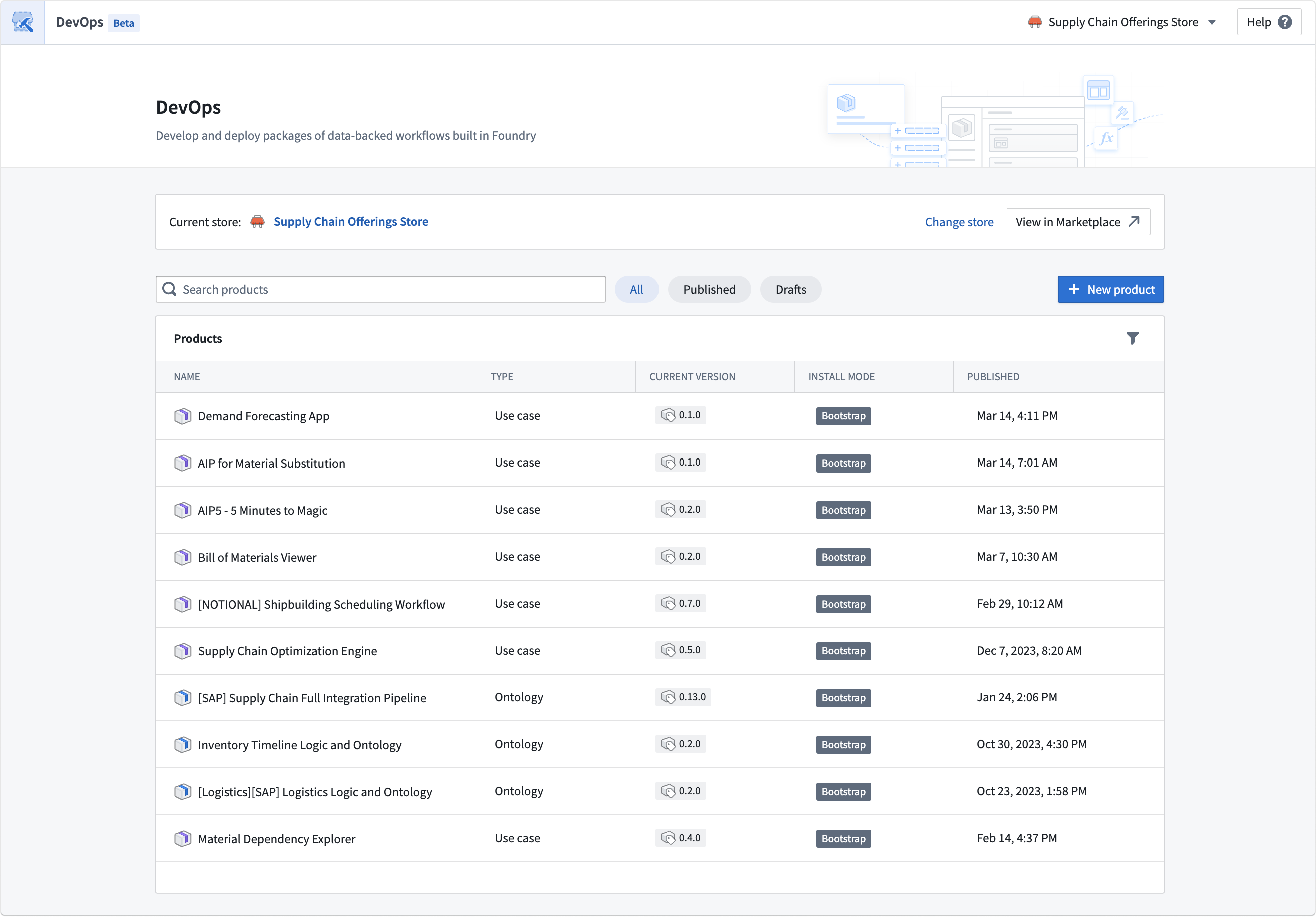
Select a product to see the product overview, from which you can start new versions, review previous versions, and view the latest product version for each stage of release. A preview of the latest version is shown on the product overview page.

The product page displays all the product's versions in a table, where you can access each version's respective page.
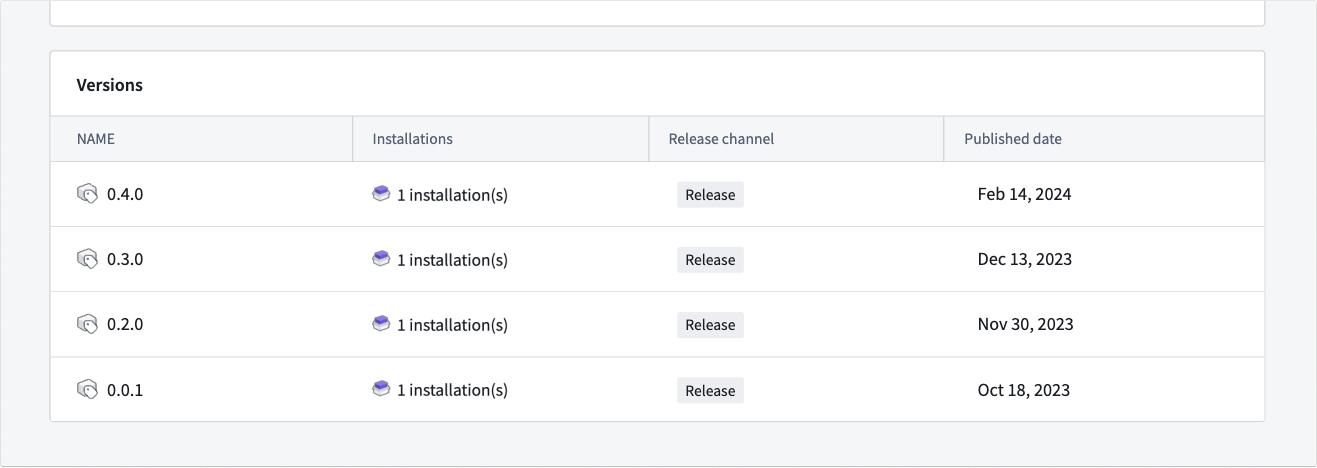
To create a new version, select Start new version from the top-right of the product page.
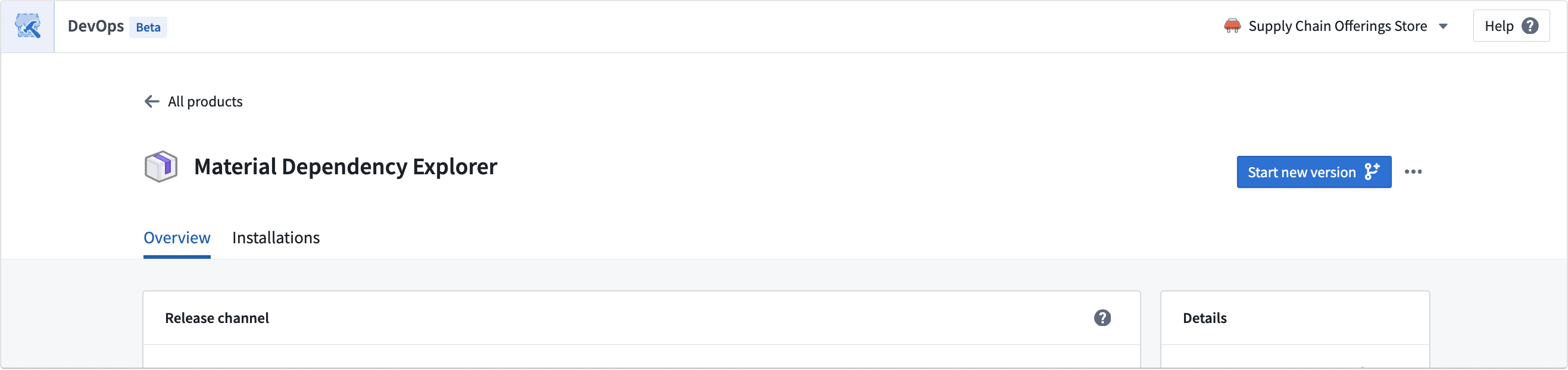
Product versions
Navigate to product version pages using the version table on the product page. The product version page displays content, inputs, local installations, and changelogs for each version.
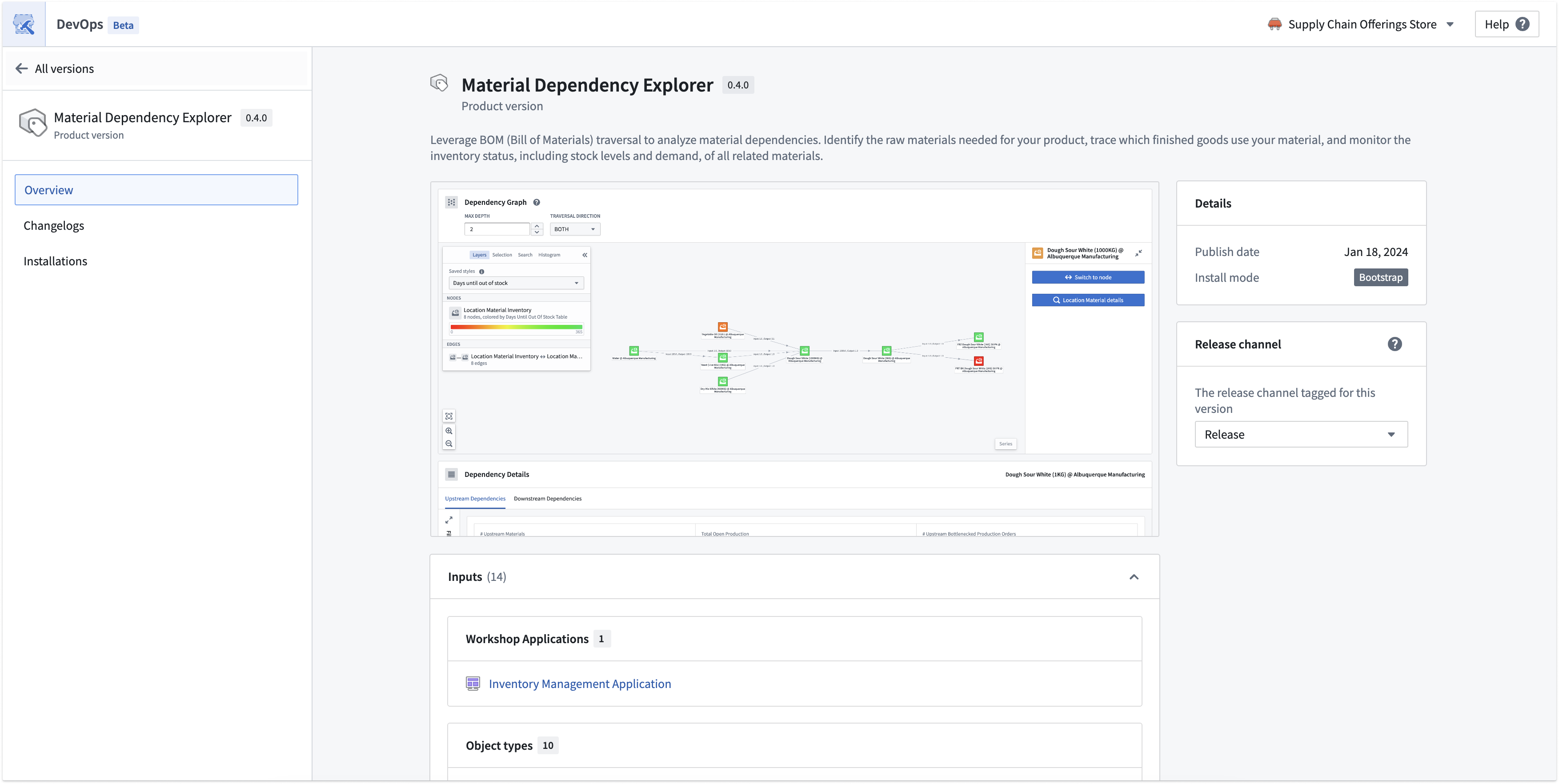
Release channels
You can tag product versions with release channels in order to push a specific version out to relevant installations tracking each channel. Each version can be tagged as Release, Pre-stable, or Stable. Each installation tracks a release channel, and by default, all installations are set to track the Release release channel. This setting can be found in the installation settings during install.
To tag a product version with a release channel, first navigate to a product version page, then choose the release channel with the selector on the right.
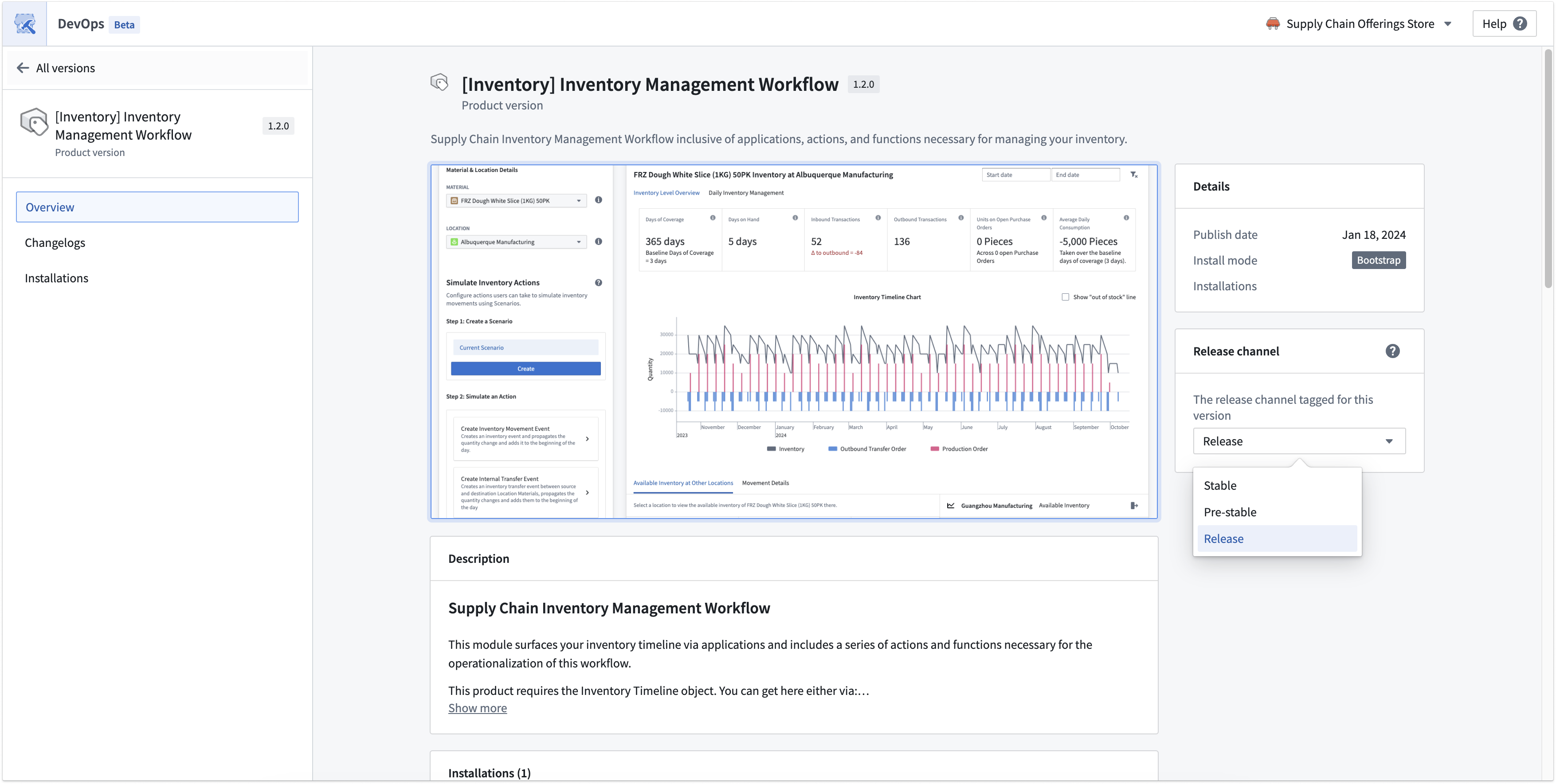
Release channels are hierarchical rather than mutually exclusive. Depending on the track:
- Release: The installation receives the versions tagged as Release, Pre-Stable, or Stable.
- Pre-Stable: The installation receives the versions tagged as Pre-Stable and Stable.
- Stable: The installation receives the versions tagged as Stable.
Product deprecation
To deprecate a product, select Deprecate from the dropdown menu next to the Start new version button on the product overview page to hide the product from the storefront. Hard deletion of products is not currently supported.
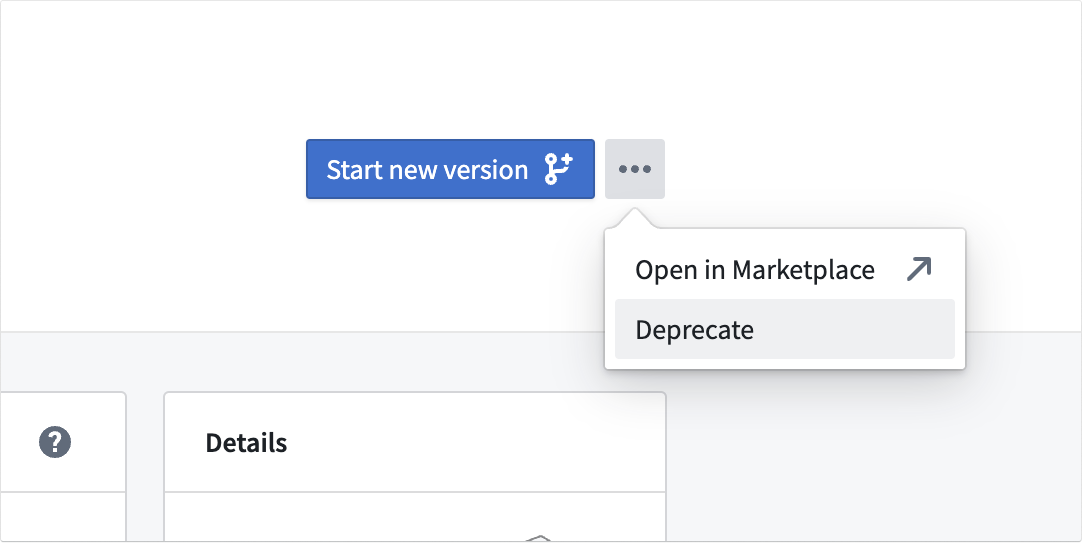
Recall a product version
If a product version needs to be recalled, navigate to the product overview page and use the product version table to find the version you want to recall. Then, select Recall version.
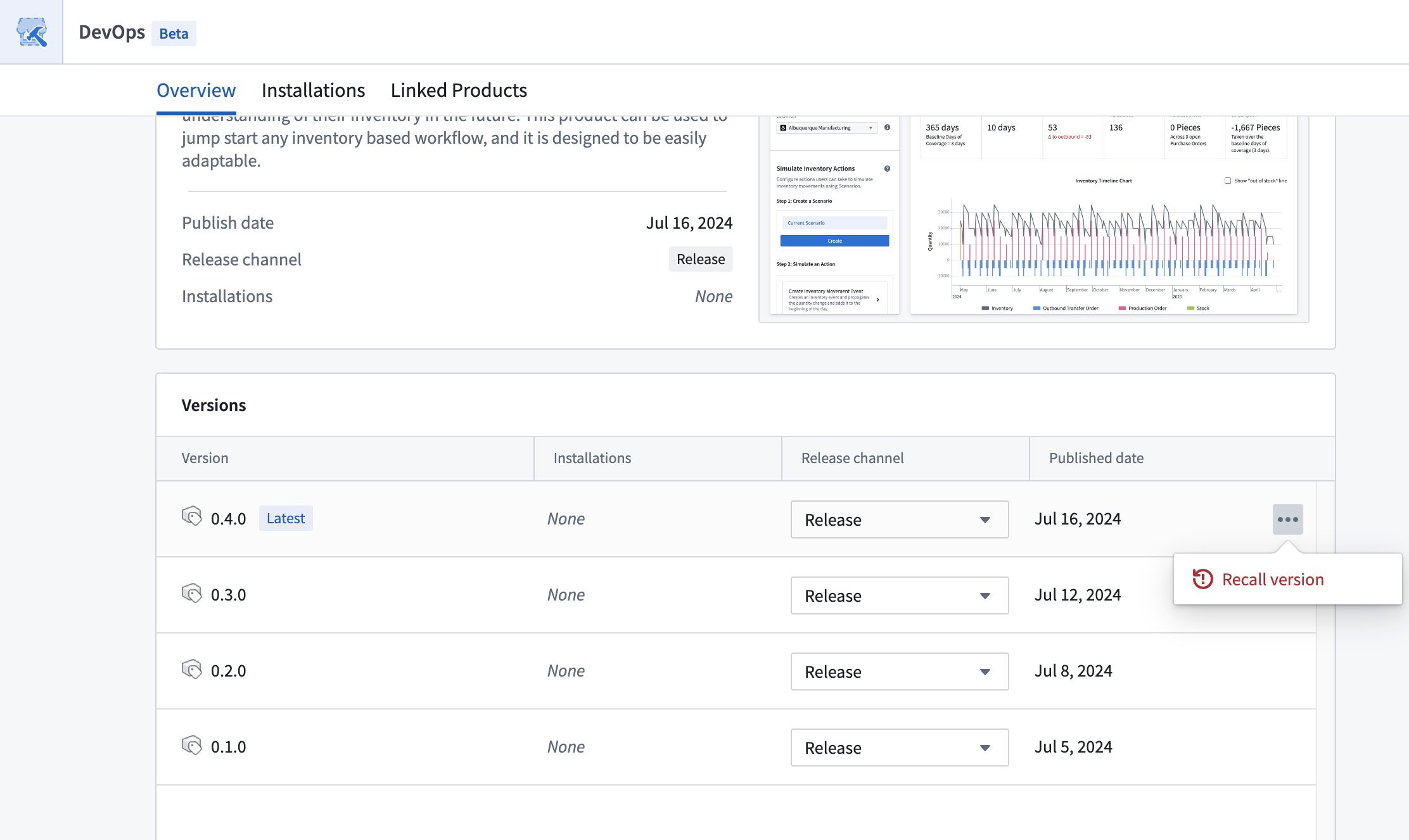
You can also recall a version directly from the product version page, as shown below.
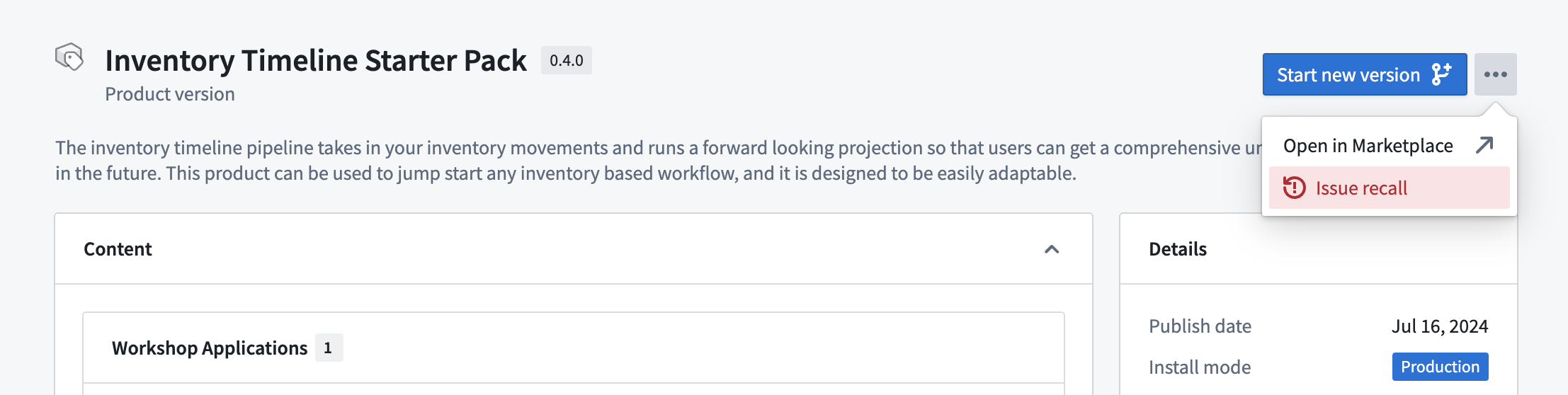
For local Marketplace stores, this action will prevent new manual installations, upgrades, and automatic upgrades from installing the recalled version. If you have already installed a recalled version, existing installations will not be affected. Recalled versions will not be suggested to users and will have limited visibility in the Marketplace.
For remote Marketplace stores, recall actions are not supported. Recalls issued in the local Marketplace store will not be reflected in different enrollments that use the store as a remote store.
If a product with recall information is manually uploaded to another local Marketplace store, the recall information will be retained.