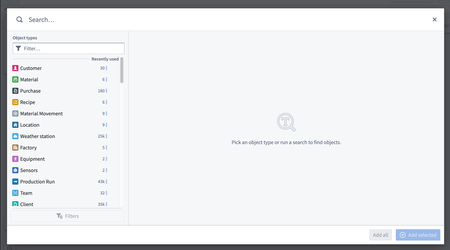Announcements
Introducing Action Log: Turn decisions into data
Date published: 2022-10-26
Automate decision capture
With the Action Log in Foundry, you can now store the state of the world when decisions are made, allowing you to track not just what is changing, but why.
When users make a decision in Foundry, known as "taking an Action", it modifies the Ontology a data layer that reflects the operational reality of your Organization. (Read more about the Foundry Ontology here.)
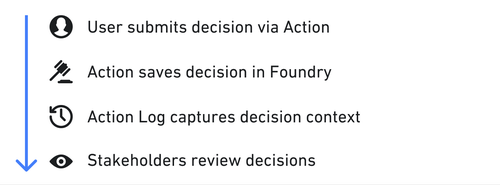
All changes to the Ontology can be stored in the Action Log in order to provide context for your decisions; these changes are available as data to analyze, investigate, and view in Foundry. The result is a network of fully contextualized intersecting workflows that detail how your Organization operates and what decisions are being made.
Automate your decision capture
When you create a new Action with logging enabled, Action Log object types are automatically created with every Action taken. A many-to-one is created between this object and all objects edited by the submitted action, enabling application builders to traverse the relationship between decisions and Ontology edits.
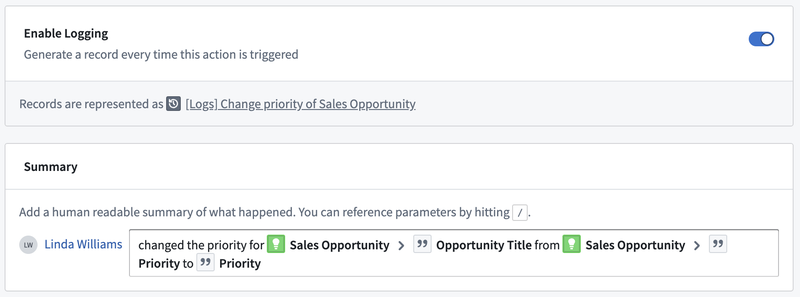
For example, if four tasks are completed at once, a single Action Log is generated and linked to all four tasks. Authorized users can then review the Action Log to see who performed the action and when it was completed. All of this is completed with just one toggle.
Review your world as it was
Action Log objects can store edited properties and unedited properties alike. By default, the Action Log stores a userID, timestamp, and other metadata. This allows application builders to capture the operational context when a decision is made. When you change an action’s logic, the schema of the Action Log object type automatically updates as well, allowing you to maintain iteration speed as you build new decision-based workflows. For example, when completing a task, you can store a newly edited “status” property alongside unchanged properties like "region". This information can help you answer questions such as “in what region do tasks take the longest time to complete?”
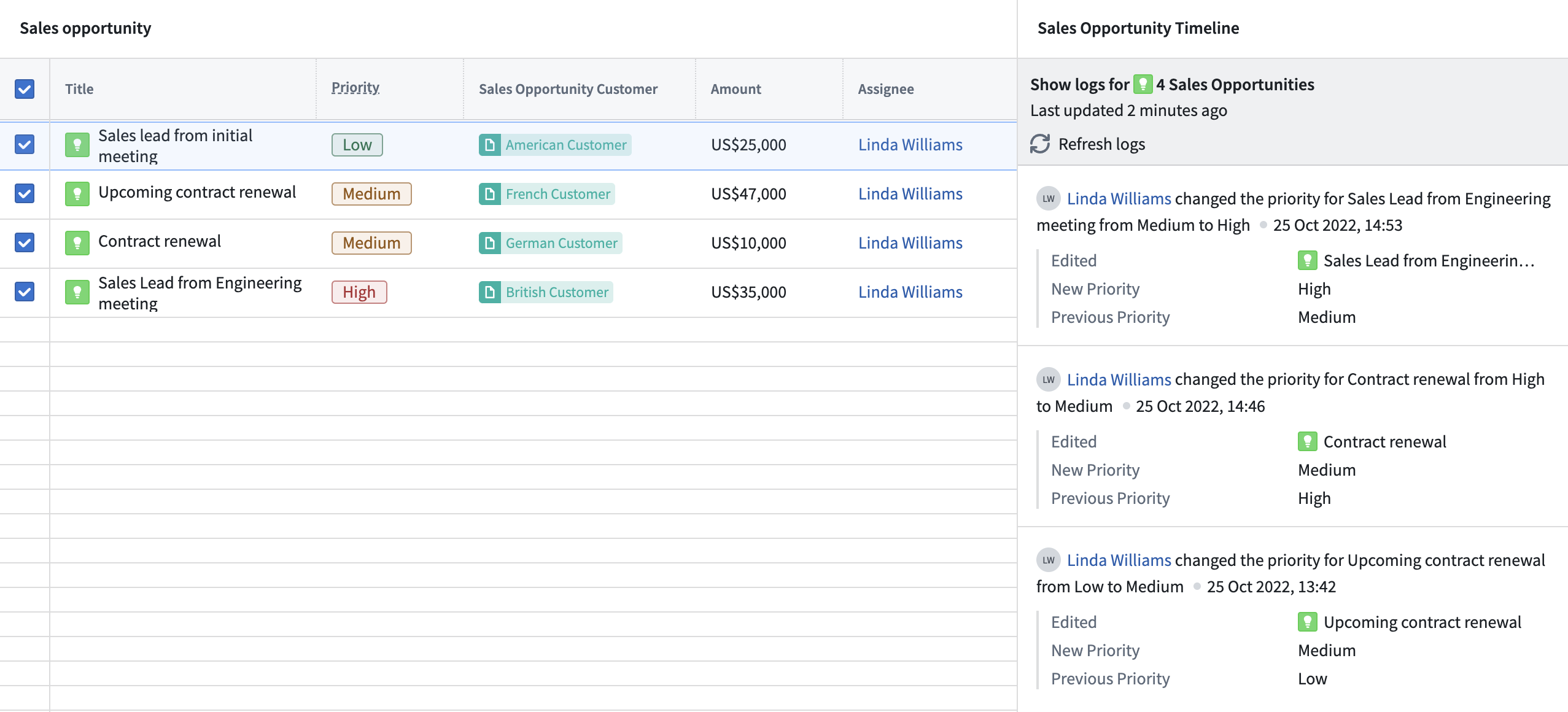
Analyze directly in Foundry
Use the Action Log widget in Workshop to display the change history for selected objects in a timeline view. Entries include configurable properties and parameterized text descriptions, so it’s easily comprehensible. Additionally, you may input Action Log objects into other Foundry applications for further analysis or as an input into transforms for more complex analysis pipelines.
What's next?
To learn more about how to enable Action Logs, view a full list of metadata stored in the object type, and find out how to integrate function-backed action types, you can read the Action Log documentation.
Additional highlights
Administration | Control Panel
Enrollment administrators can create and manage organizations in their enrollment. | Enrollment administrators can create and manage organizations in their enrollment. See cross-organization collaboration for information on how to create a new organization in Control Panel.
Analytics | Quiver
Add a simple measure transform | Released a new 'Object Measure' widget that simplifies the discovery and retrieval of time series data associated with a root object by surfacing available measures for a chosen root object type. Once a measure is selected, it is rendered as time series plot.
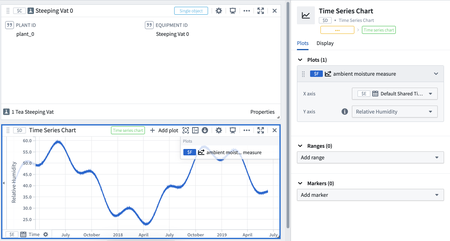
Open object sets in other applications | Added the ability to open an object set directly in other applications. Users are now able to open any object set created in Quiver directly in other applications without exporting or persisting the object set. This improvement streamlines cross-application workflows. Supported applications are modules published in Carbon such as Foundry maps, Workshop modules, Vertex, and Quiver dashboards.
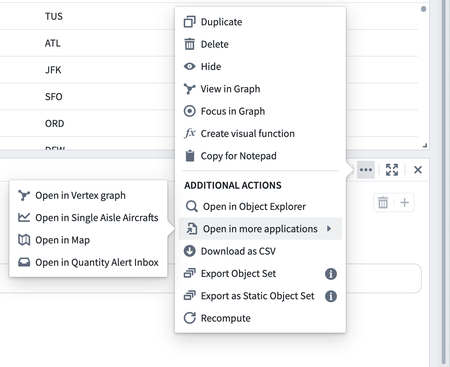
App Building | Workshop
Create Workshop module from Pipeline Builder | In Pipeline Builder, users can now create a new Workshop Module directly from a selected object type. Doing so will open Workshop with a pre-populated inbox application created from the selected object type.
Add radio and checkbox display options to String Selector | The String Dropdown widget has now been renamed as the String Selector widget. New display options for the radio and checkbox buttons are now available.
Ontology | Vertex
Improved object search experience | The Add Objects dialog now loads much faster and has a more streamlined experience. Object type selection has moved to the left, and shows recently used object types at the top for quicker access to your most used objects. You can also filter these object types using the filter box. The Add Objects dialog will no longer show any results without either selecting an object type or entering a search term.