Ramped rollouts
A ramped rollout is a rate-limiting mechanism that staggers Product upgrades within a Release Channel across a fleet of Entities. This reduces the risk of widespread incidents and enables earlier detection of issues. When a new Release is promoted to a Release Channel, ramped rollouts prevent all Entities from upgrading simultaneously. Instead, upgrades are distributed gradually over a configured time window.
Without ramped rollouts, all Entities on a channel can upgrade at once when a Release is promoted. If issues were not caught in earlier testing stages, this could quickly impact a large portion of the fleet, causing major incidents. Ramped rollouts mitigate this risk by ensuring upgrades happen gradually.
Ramped rollouts only apply to upgrade Plans. They do not affect:
- Rollbacks
- Installs
- Uninstalls
- Recall roll-offs
- Configuration changes
- Commands
Configuring rollout windows
You can configure rollout windows in the Product upgrade settings. Navigate to Edit product settings from the Actions dropdown on the Product home page, then select the Upgrades tab.
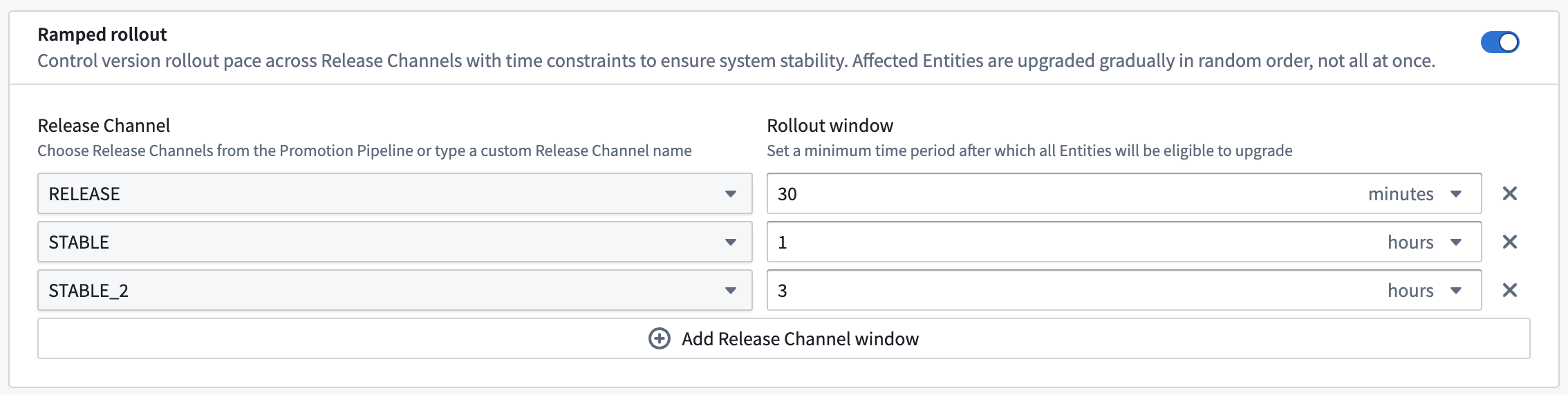
For each Release Channel, you can define a rollout window. This is the time period over which upgrades should be distributed. For example, setting a three hour rollout window for the STABLE_2 channel means upgrades will be spread out over approximately three hours. The actual rollout duration may vary based on the agent and maintenance window constraints. Rollouts pause during maintenance window closures and resume when the window reopens.
Ramped rollout configuration is exported and imported with Product Bundles. Imported configurations will overwrite any manual changes made in the target Environment.
How ramped rollouts work
When a new Release is promoted to a Release Channel with a ramped rollout configured, upgrades are rate-limited over the configured time window. Entities are upgraded on a first-come, first-served basis in a non-deterministic order.
When an upgrade is blocked by the rate limit, the Entity's Activity tab displays a constraint. The Entity will upgrade once the rate limit allows.

There is no guaranteed upgrade time for individual Entities. Ramped rollouts ensure that upgrades are distributed across the time window. However, a specific Entity may upgrade at any point during that window. This depends on when its Agent attempts activation and the current rate limit state.
You can track the progress of an active ramped rollout in the promotion pipeline. The Release page displays the percentage of Entities that have started upgrading.

Modifying ramped rollout configuration during an active rollout
You can enable or disable ramped rollouts while a rollout is already in progress, and the change will take effect immediately:
- Disabling ramped rollouts (removing the time window for the channel) will immediately remove the rate-limiting constraint, allowing all remaining Entities to upgrade without delay.
- Enabling ramped rollouts (adding a time window for the channel) will immediately apply the rate-limiting constraint to any Entities that have not yet upgraded.
Changing the rollout window duration during an active rollout does not affect that rollout. The rollout will complete using the original window duration. The updated duration applies to subsequent releases.
Considerations for canary stages and Hub configuration
Canary Entities: Ramped rollouts treat all Entities on a Release Channel equally. Canary Entities designated in your promotion pipeline are not prioritized. They may upgrade at any point during the rollout window due to non-deterministic ordering. This means canaries could potentially be upgraded last. This could delay the promotion of the release to the next stage. When configuring your rollout window, consider how this might affect your promotion pipeline timing.
Hub-specific behavior: Each Apollo Hub calculates ramped rollout rates independently based on the number of Entities connected to that Hub. Even with the same configured rollout window, different Hubs will experience different upgrade pacing depending on their fleet size.
Best practices for ramped rollouts
When choosing a rollout window duration, consider:
- Fleet size: Larger fleets benefit from longer windows to ensure gradual rollout. Smaller fleets may use shorter windows.
- Risk tolerance: Higher-risk changes warrant longer windows to provide more time to detect and respond to issues.
- Maintenance windows: Ensure your ramped rollout window fits comfortably within your Product maintenance windows. If the rollout window extends beyond the maintenance window, upgrades will pause until the next maintenance window opens.
- Promotion pipeline timing: Account for ramped rollout duration when planning canary stage soak times and overall promotion timelines.