Issue, edit, and revert a recall
Issue a recall
To issue a recall, navigate to the home page of the Product or individual Release that you would like to recall. From the Actions dropdown menu in the top right corner, select Recall releases.

This action will open the recall creation form.
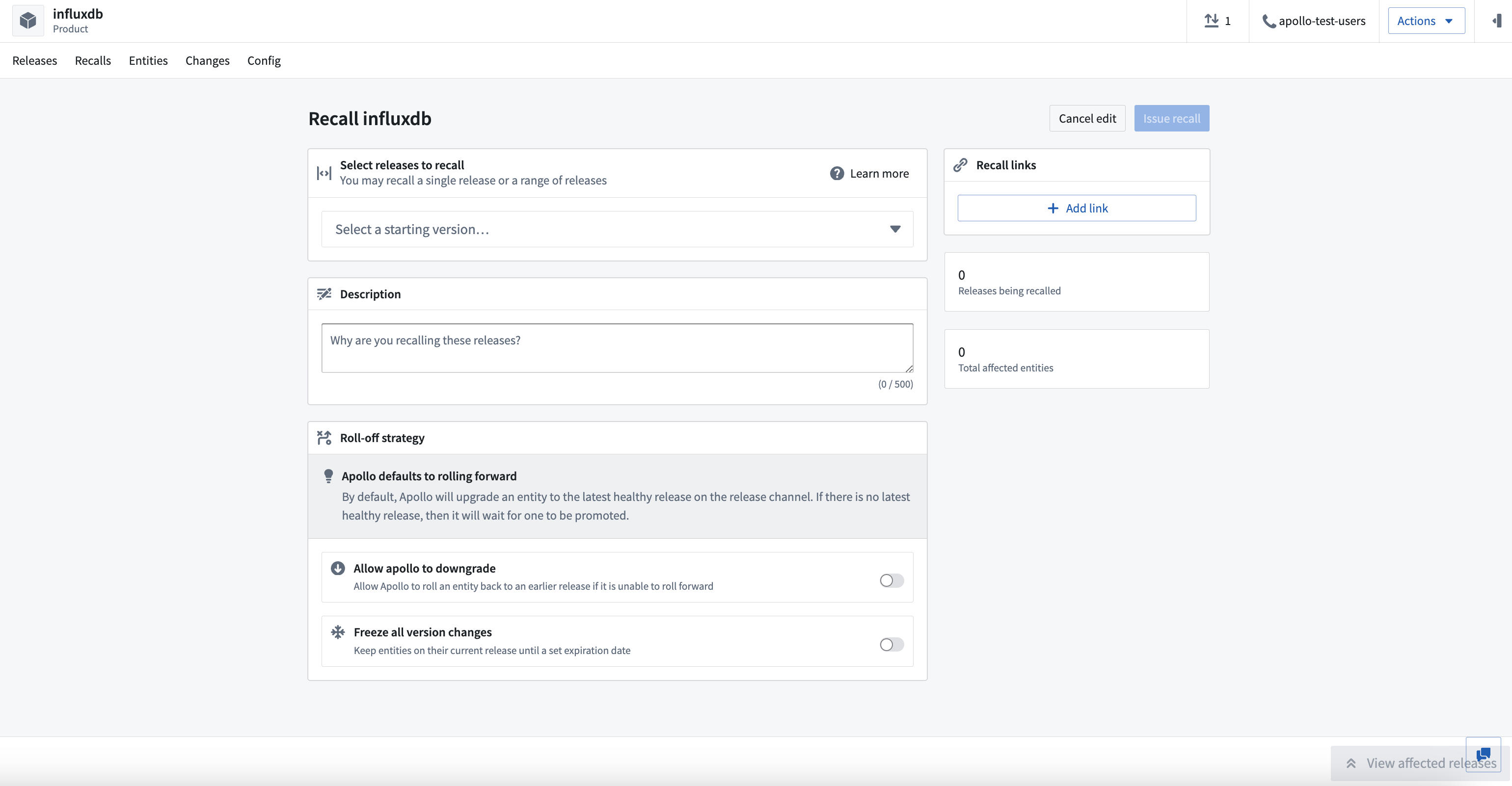
Select Releases to recall
First, you can enter a starting Release in the Select releases to recall section. If you are recalling a single Release, you should enter the Release you want to recall. If you are recalling a range of Releases, you should enter the lowest Release you want to recall.
You can use the filters on the bottom of the dropdown to view Release Candidates or Snapshots. These filters are useful for searching for a specific version and will not impact the recall range.
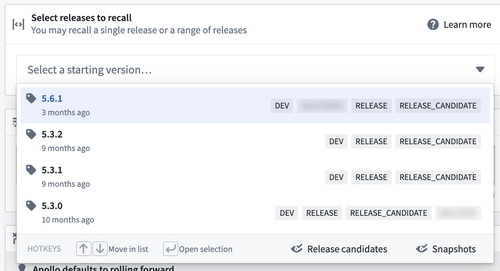
Then, specify the recall range.
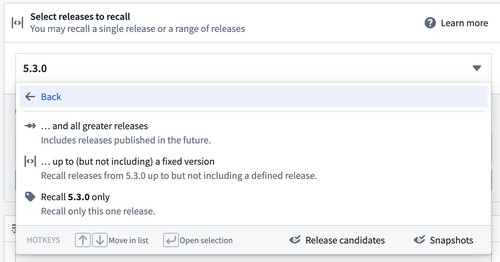
You can select View affected releases in the bottom right corner to view a list of Releases that will be recalled.
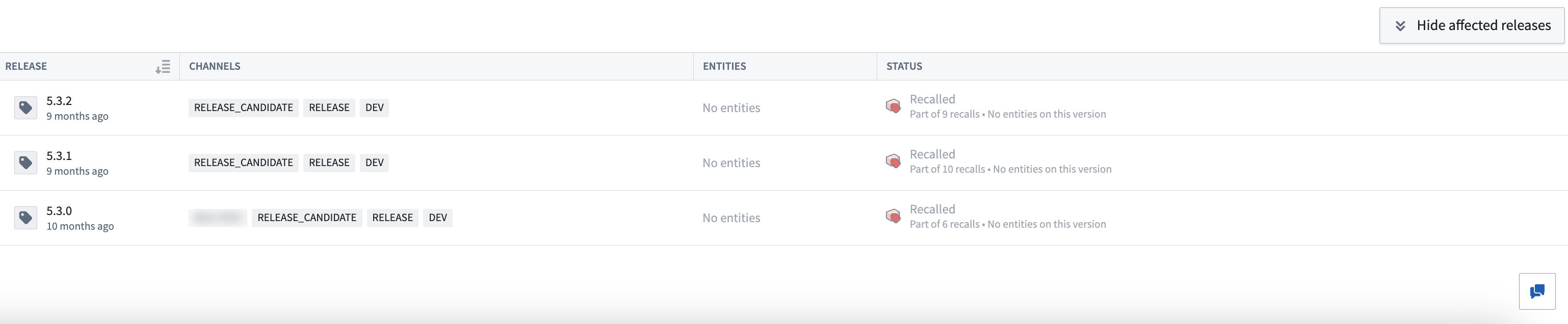
Select Hide affected releases to hide the list.
Add a description
In the Description text box, you can enter details that will help others understand why you are issuing the recall.
Specify the roll-off strategy
Next, you will configure a roll-off strategy, which tells Apollo how you want to move Entities off the recalled Release(s) and onto a safe Release.
(Optional) Add recall links
You can add links that provide more details about the recall by selecting Add link in the Recall links section.
Issue recall
Select Issue recall when you are finished configuring the recall details.
The roll off strategy will take effect immediately once the recall is issued. Keep in mind that Apollo will ignore an Entity's no-downtime maintenance window when rolling off a recalled Release.
Edit a recall
To edit a recall, select the recall you want to edit from the Recalls tab of the Product page. Then select Edit recall.
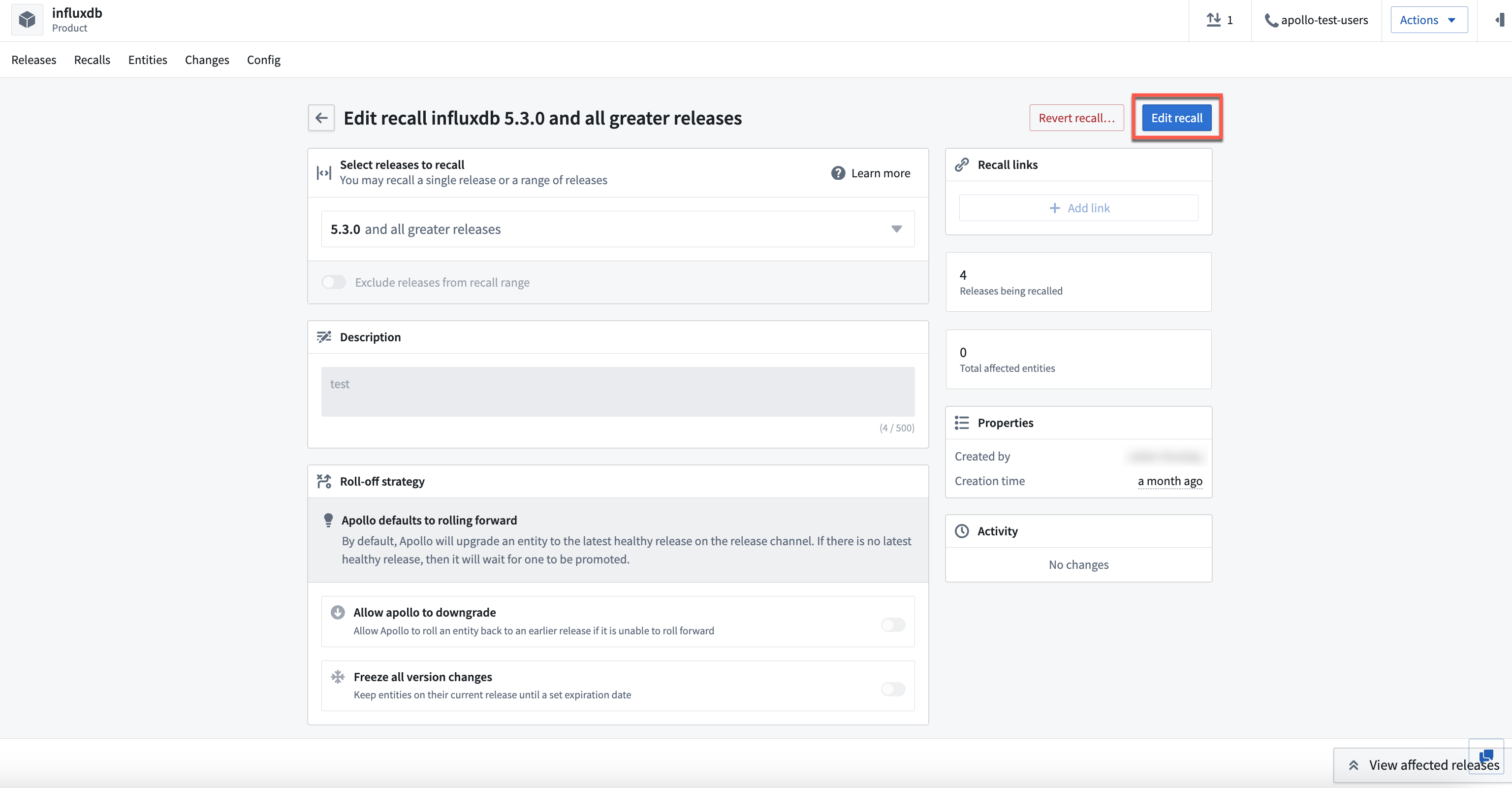
You can also select a recall to edit by navigating to the Releases tab of the Product page and selecting View recall from the Status column.
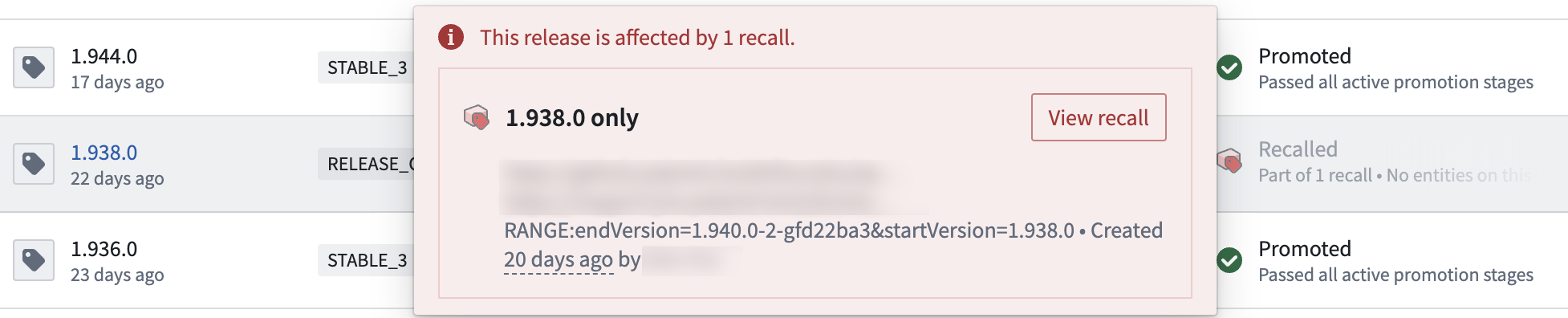
Lastly, you can select a recall to edit from the top banner of the Release page.
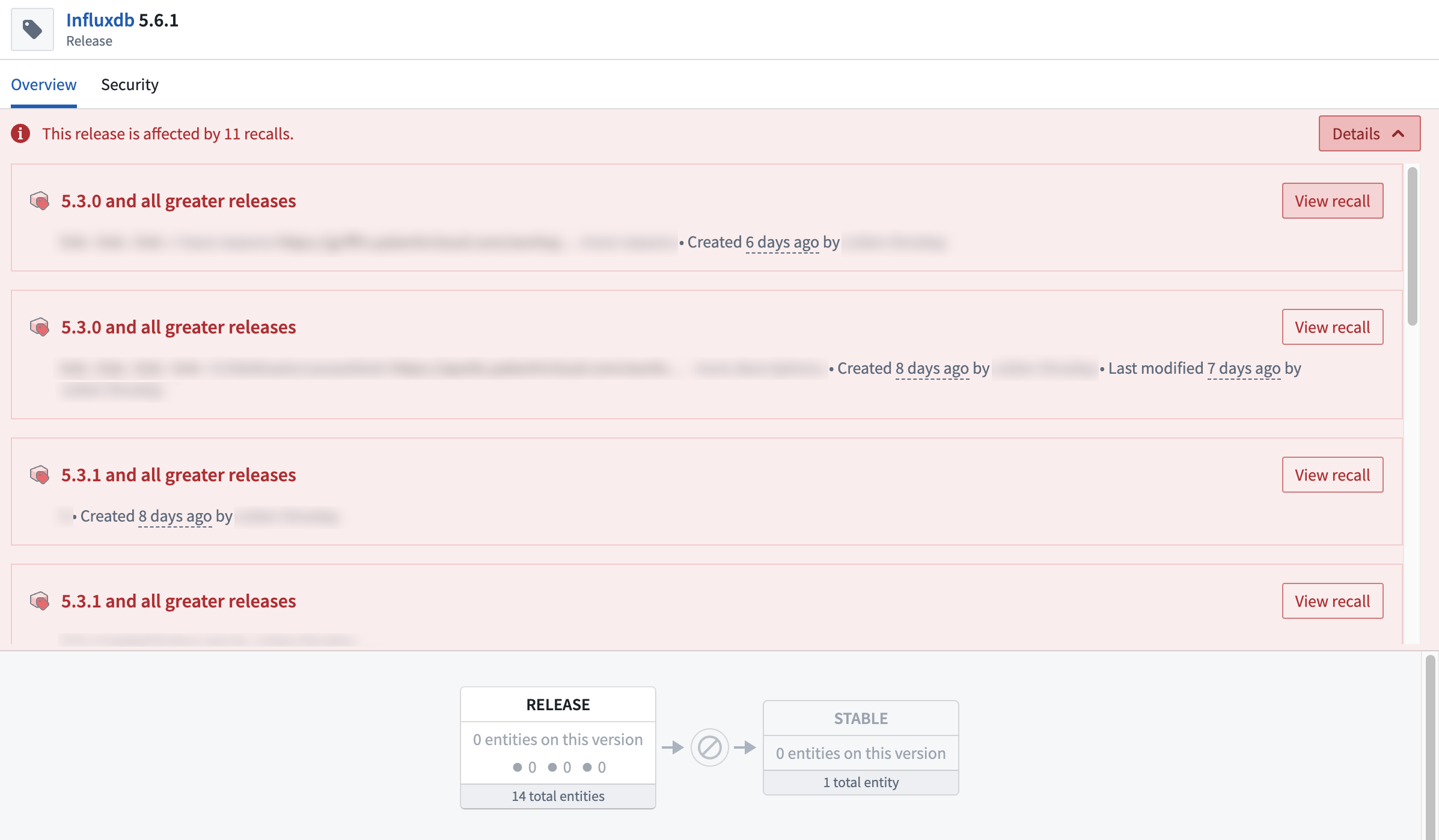
When you are finished editing, select Save changes.
Revert a recall
We recommend only reverting a recall if it was created by mistake. Instead, you should edit the recall to reflect the most accurate recall range.
For example, if you discover an issue in a Release 5.3.0 and greater Releases of a Product, then you should create an open ended recall. After you investigate the issue, you publish Release 5.6.0 which resolves the issue. Reverting the recall would make Release 5.3.0 available for Entities, even though it still has the issue. Instead, you should edit the recall and change the range to be a closed recall and specify that the upper bound is Release 5.6.0.
After you issue a recall and investigate the issue, you can revert the recall if you discover it was issued by mistake or if all affected Releases have been fixed.
To revert a recall, navigate to the Recalls tab of the Product page and select the recall you want to revert. Then select Revert recall.
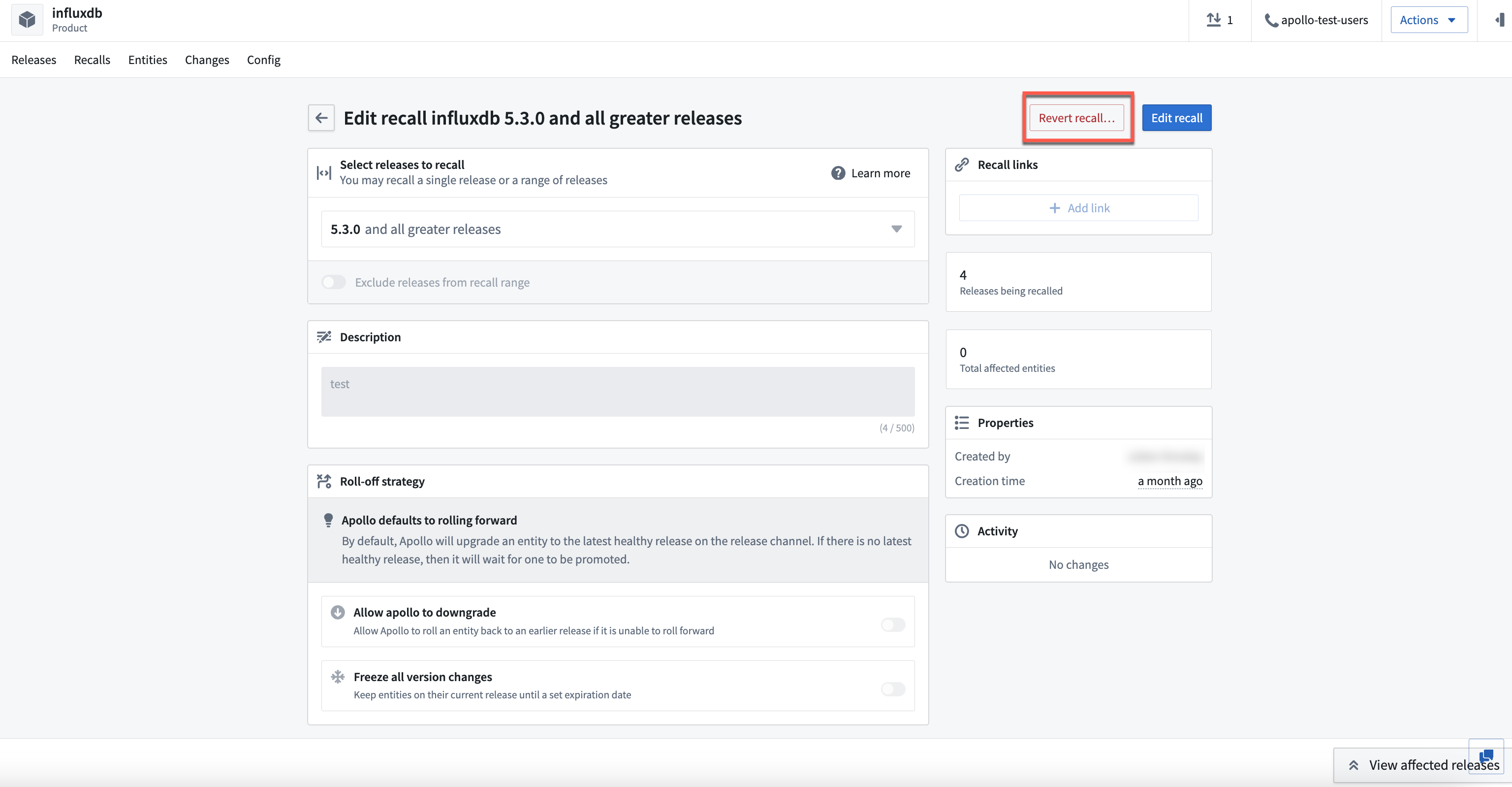
When you revert a recall, the affected Releases will be eligible for promotion again if they are not affected by an active recall. Apollo will resume proposing Plans to ugrade Entities to the affected Releases if it is the best Release on the Release Channel. Note that Apollo will not put all affected Entities back on their previous Release if it is not the best possible Plan.