Create a new Product
To create a Product for the first time, navigate to the Product catalog and select Create new product from the Actions dropdown.
Step 1: Choose the Product ID
You will be prompted to choose an immutable Product ID. The Artifact ID and Group ID combine to create a unique Product ID that Apollo uses to identify your Product. Learn more about defining the Product ID in Apollo.
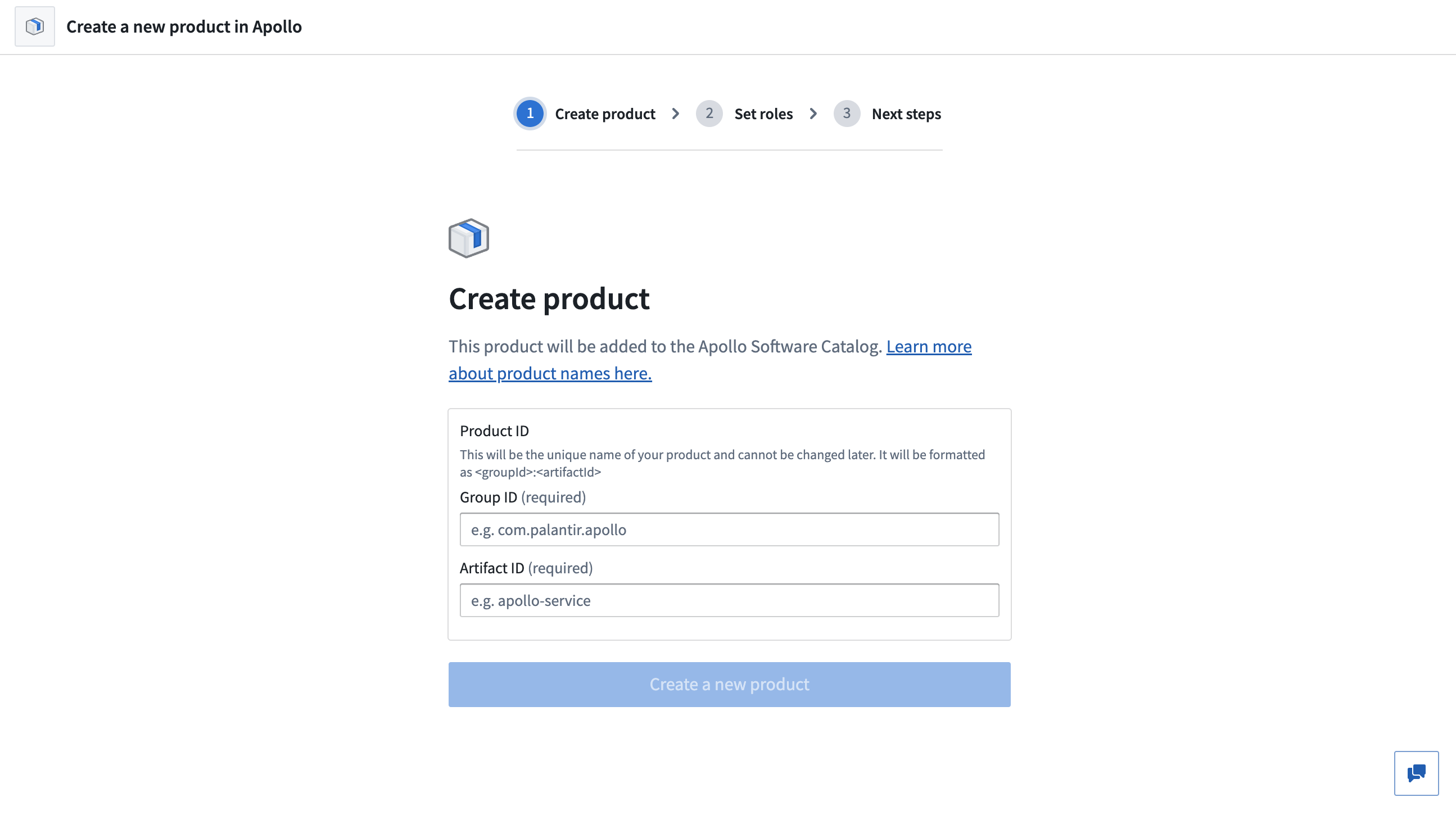
Select Create a new product to move to the next step.
Step 2: Set roles
Next, you must assign some roles for your newly created Product. You must set initial permissions within five minutes of creating the Product. We recommended assigning the "Product administrator" role to a team that you are a member of so you can make further changes. Any global role assignments from the Permissions tab will be inherited and appear in this step.
Enter a team name into the Add more teams... text box to select a team, then configure which roles they are granted using the dropdown.
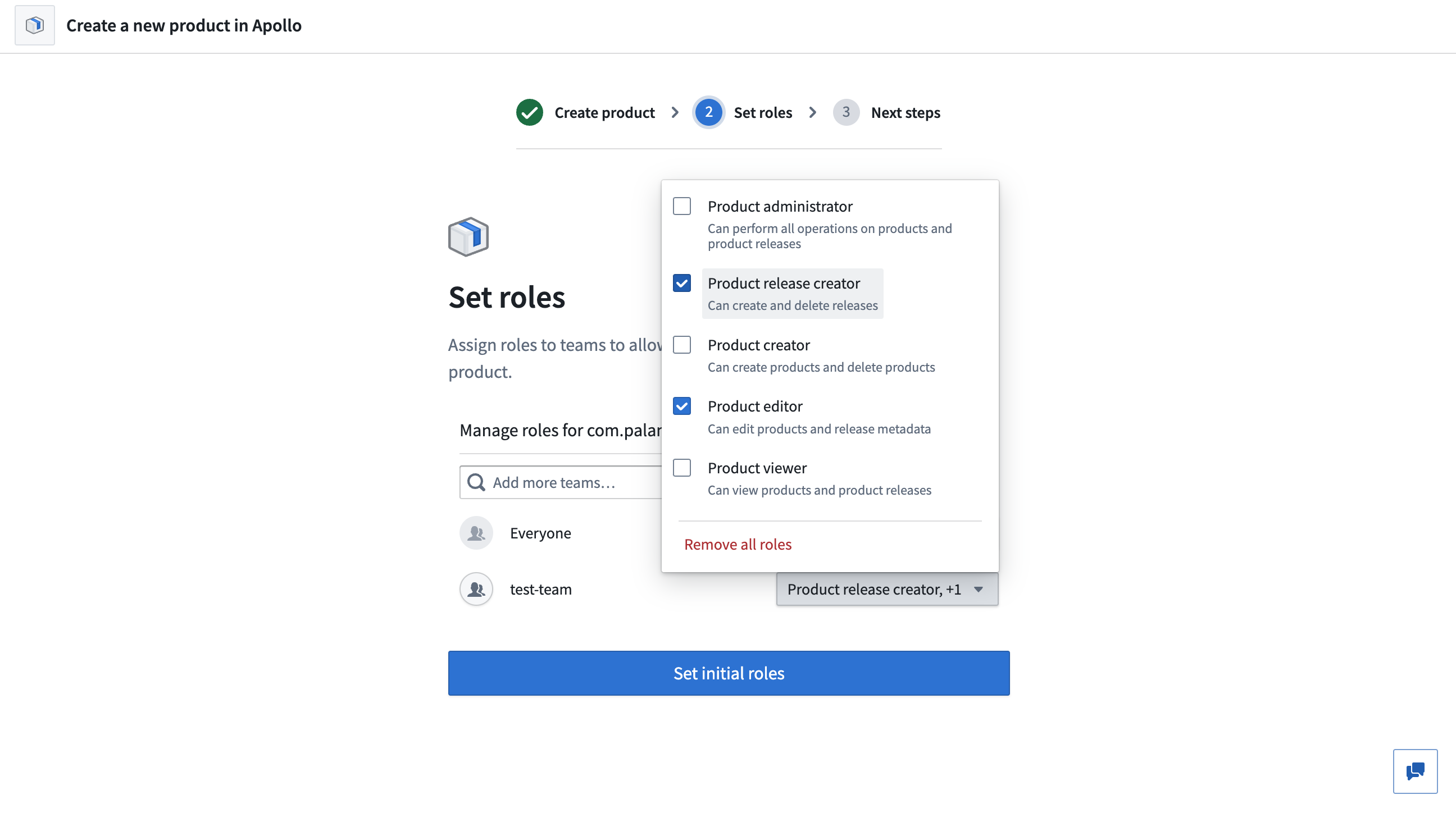
We recommend assigning the "Product release creator" role to a team containing the fewest possible users. This minimizes the number of users that can create Product Releases for your Product.
Select Set initial roles to move to the next step.
Step 3: Create a Product Release
Now that your Product exists and some initial roles have been assigned, you can start creating Releases. Only teams with the "Product release creator" or "Product administrator" role will have permission to create Product Releases.
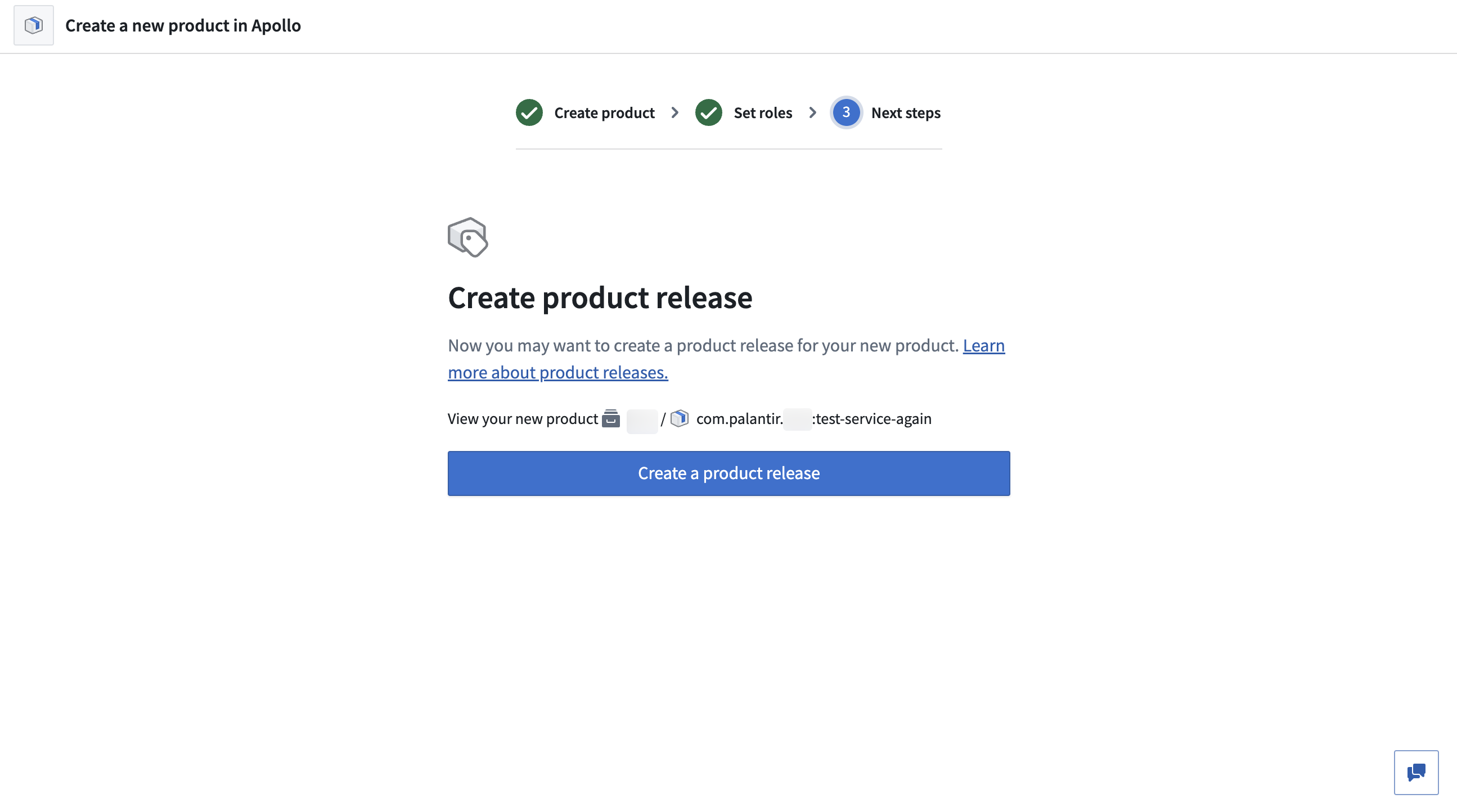
Select Create a product release to create your new Product.
There are two ways to create Product Releases: