Updating a Module installation
Automatic updates
When a new version of a Module is published, Apollo will attempt to propose an update to all installations of the Module. Depending on the compliance regime of the Environment, the update change request may be automatically approved or require manual approval. You can also enable automatic approvals for all compliance regimes. You can view the available updates for each installation of the Module in the Installations tab of the Module overview page.
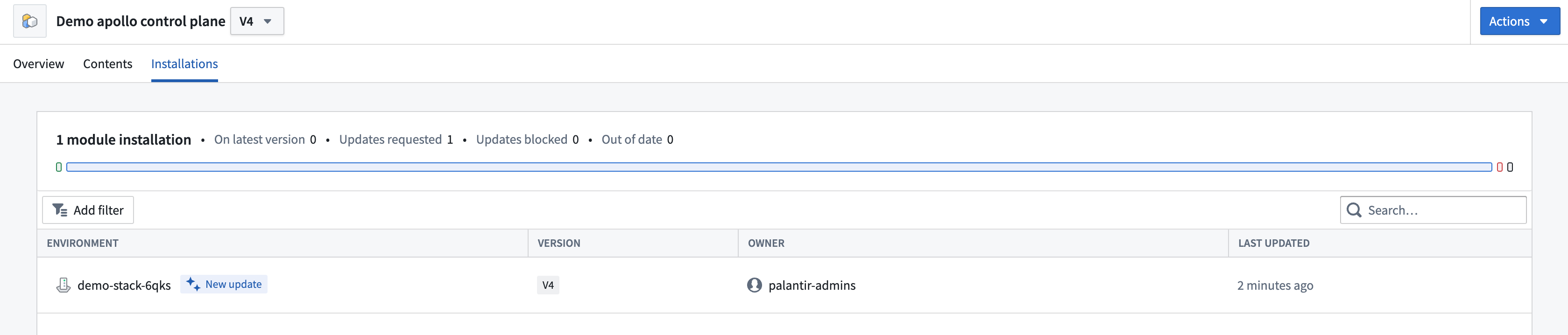
Hover over New update and select the arrow icon to view and approve the automatically generated change request.
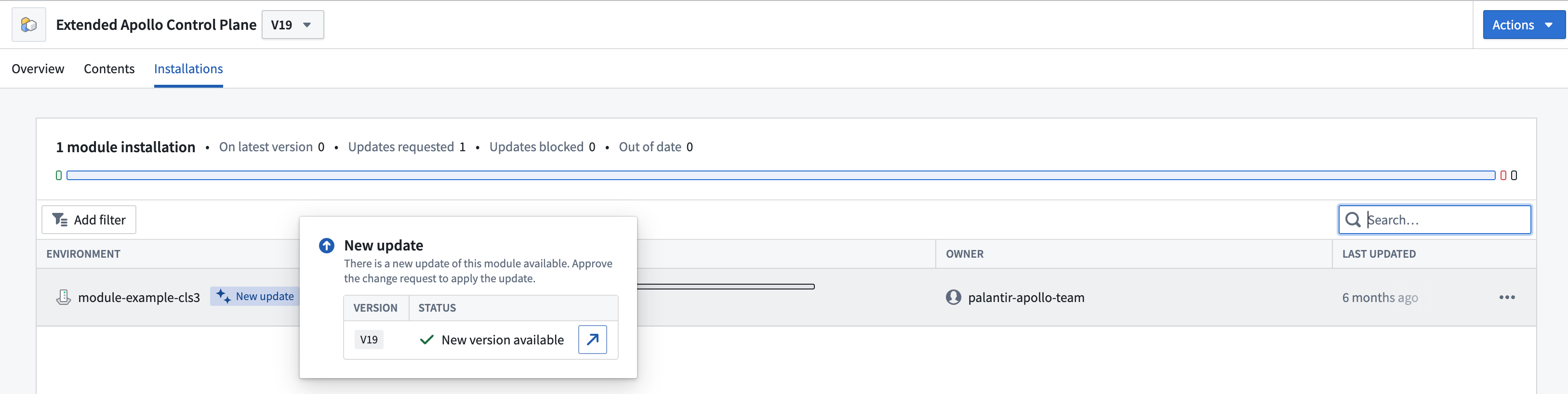
Apollo will display a message at the top of the change request indicating it was automatically generated from a Module update.
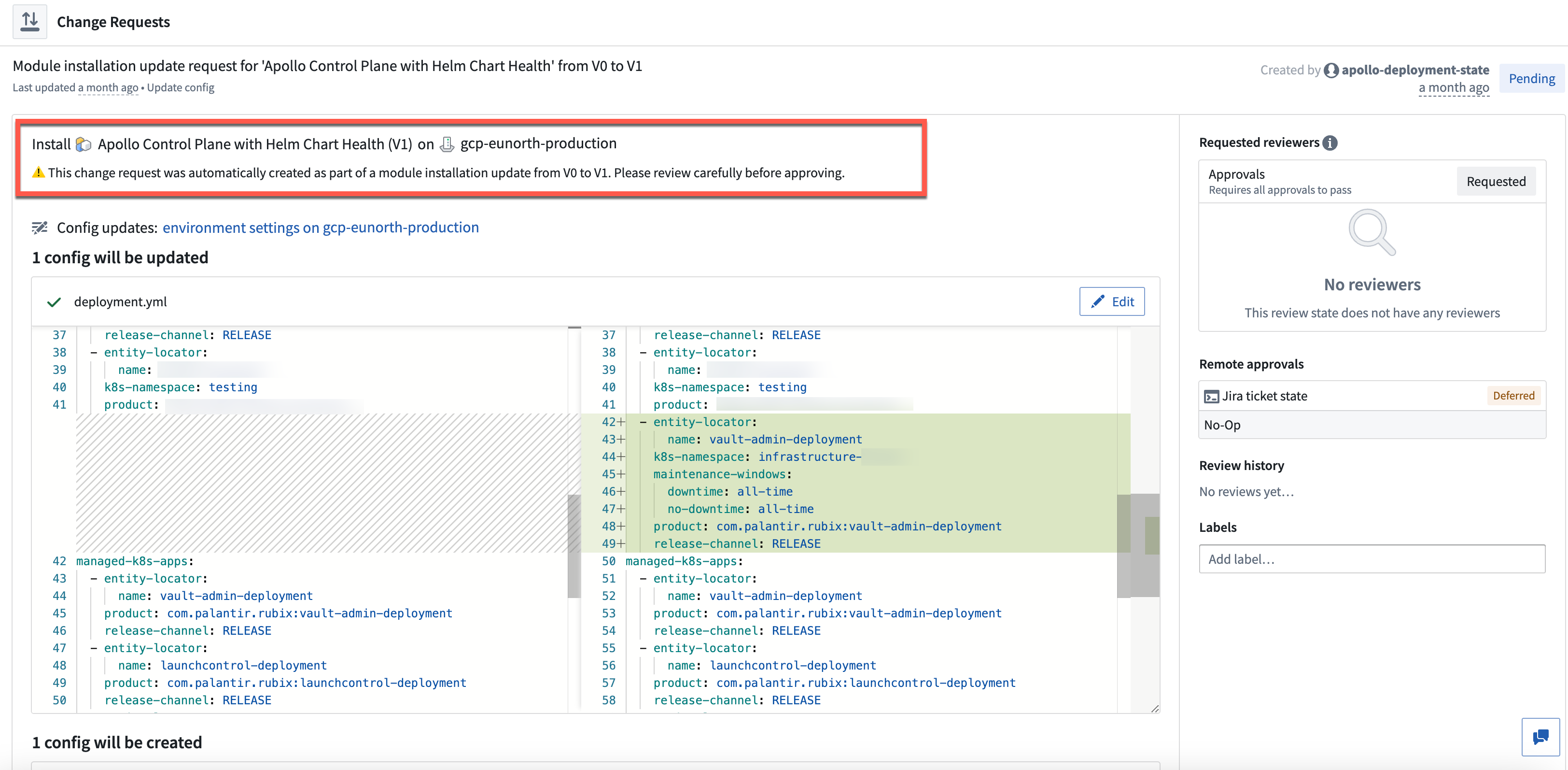
In the event that Apollo is unable to automatically update an installation of a Module, Apollo will display a blocked update with a reason. For example, if the new Module version includes a new variable with no default value, Apollo is unable to infer what the value should be. To resolve the blocked update, an Environment editor can either update the Module definition to correct any backward compatibility issues or manually update the installation.
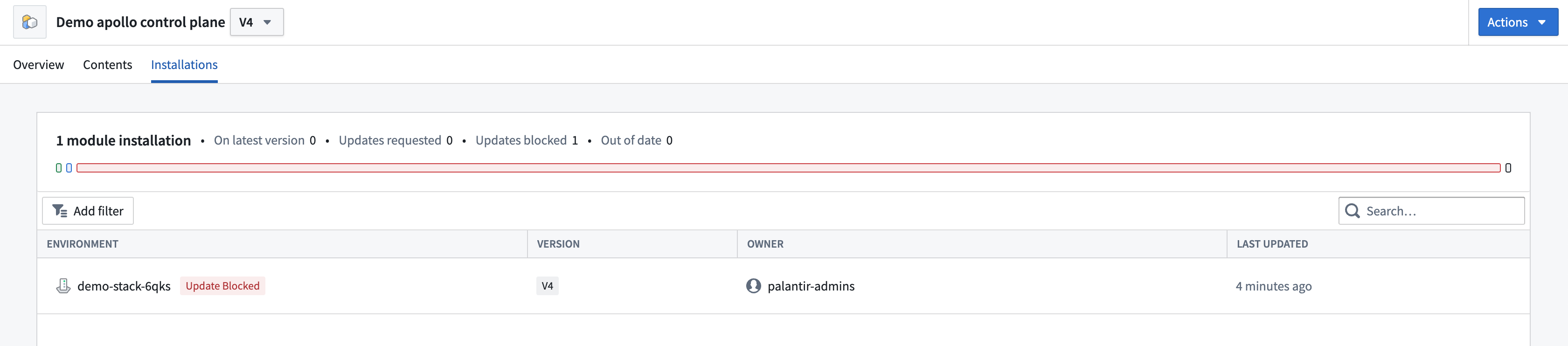
Hover over Update Blocked to view the reason that the update is blocked. Select Update manually to resolve the blocked update.
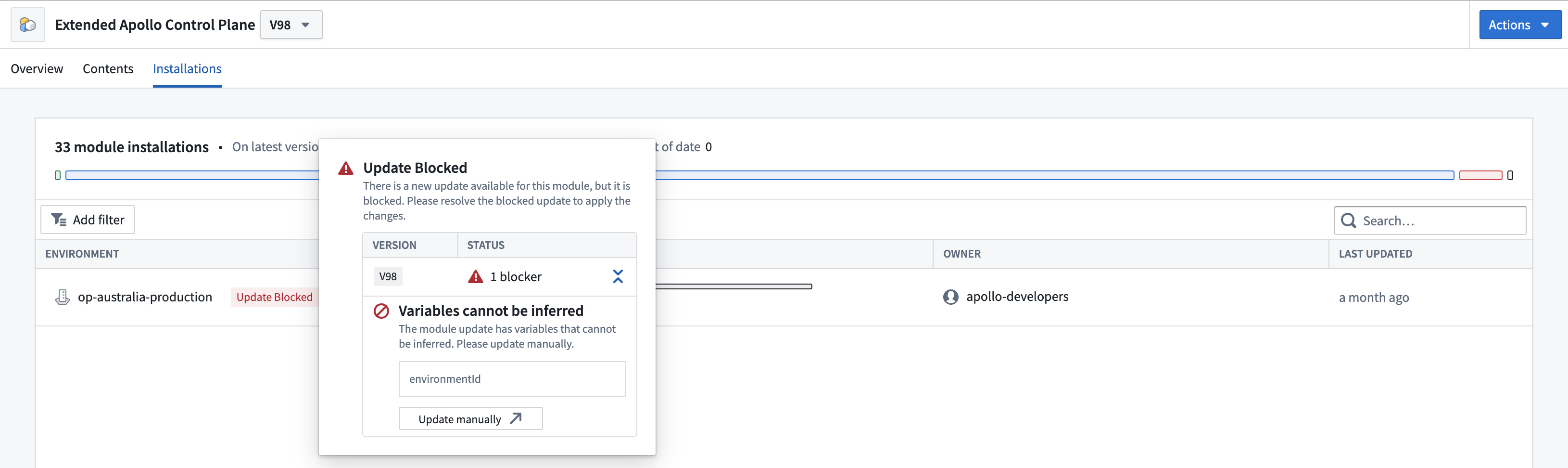
Automatic approvals
When a new version of a Module is published and Apollo generates a change request to update every installation of the Module, you can configure Apollo to automatically approve the change request.
Apollo can automatically approve Module updates such as marking Entities for uninstallation, adding a new Entity, and more. Apollo cannot automatically approve Module installations or Module updates that edit the configuration overrides for an Entity.
Users with the Change Manager role for Modules can enable automatic approvals. You should only grant this role to Hub Administrators or teams that manage compliance requirements for your environment.
You can enable automatic approvals by navigating to the Software Catalog, selecting a Module, and selecting Edit from the Auto-update section of the right sidebar.
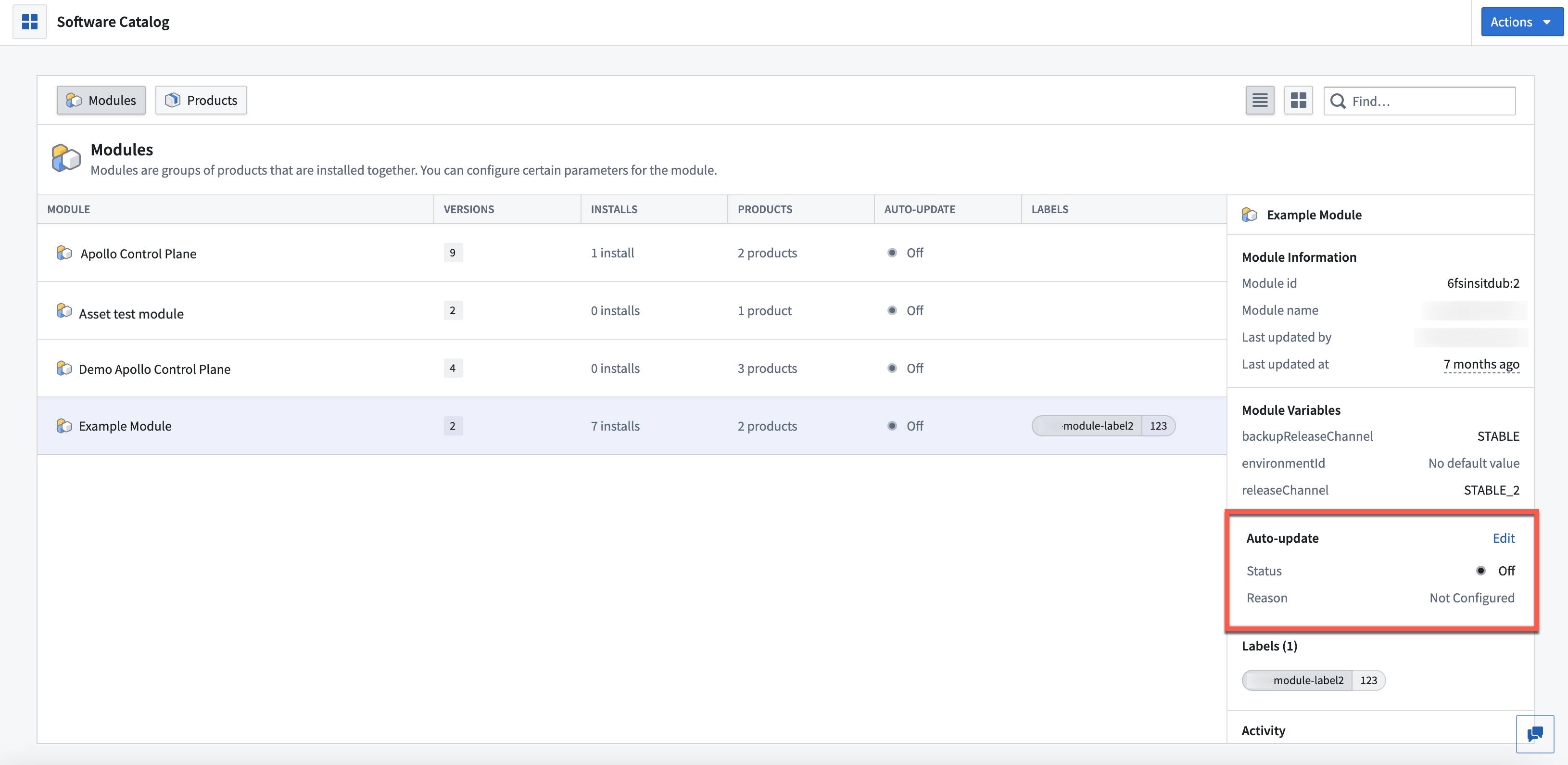
Then, toggle on Auto-update and enter a reason. Select Confirm when you are finished editing.
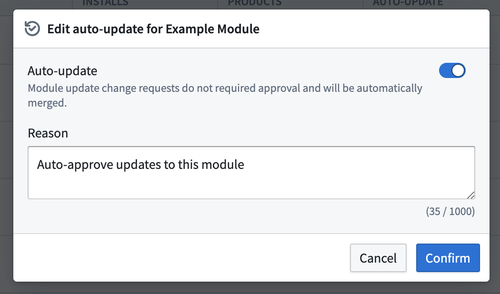
Apollo will automatically generate and approve a change request.

Manual updates
To update a Module installation manually, follow the same steps as when installing a Module.
When a Module is already installed in an Environment, Apollo will update the existing installation instead of creating a new one. This is because there can only be one installation of a Module in an Environment at a time.