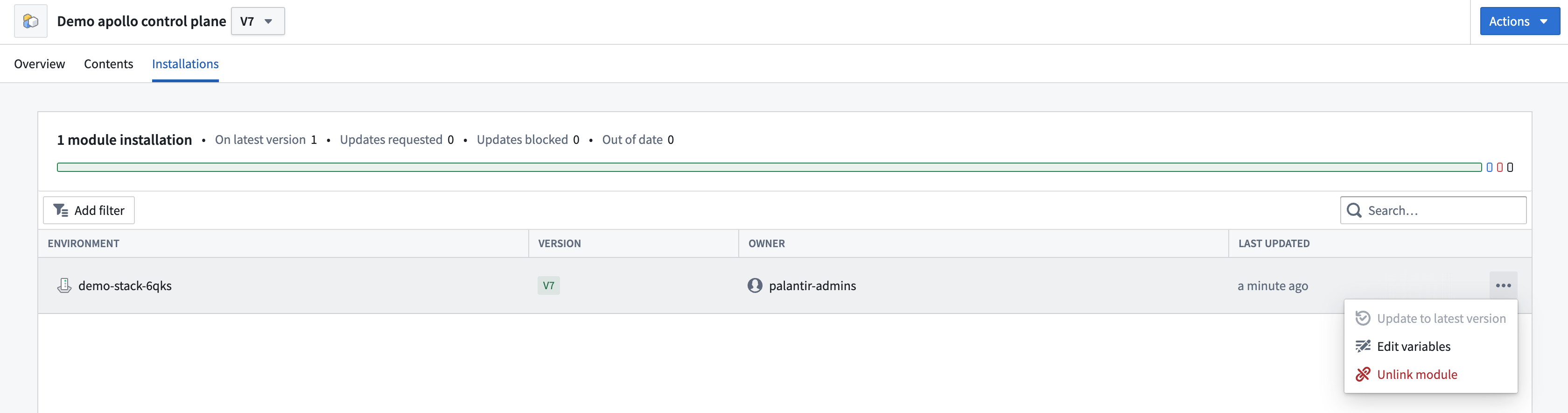Install a Module
Navigate to the Software Catalog and select the Module that you want to install. Then select Install module from the Actions dropdown.
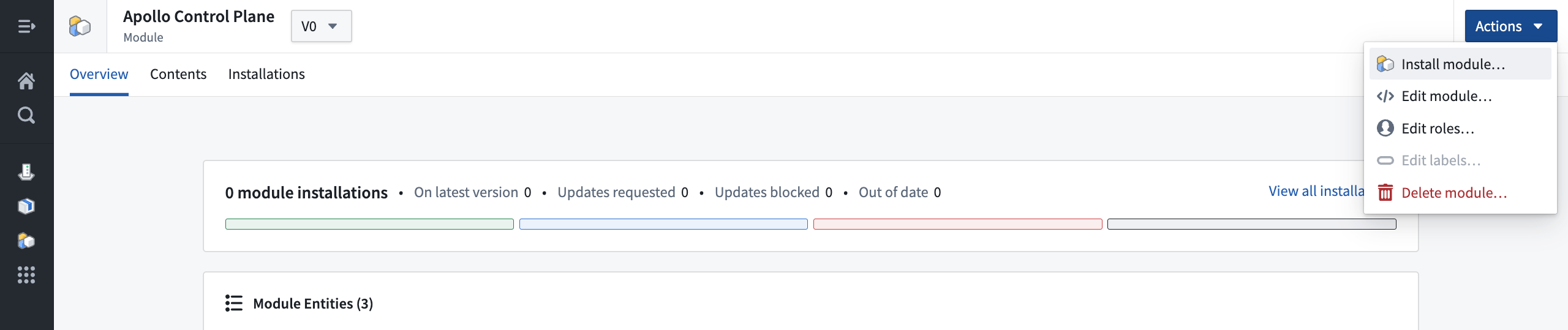
You can also select Install module from the Actions dropdown on the Environment page.
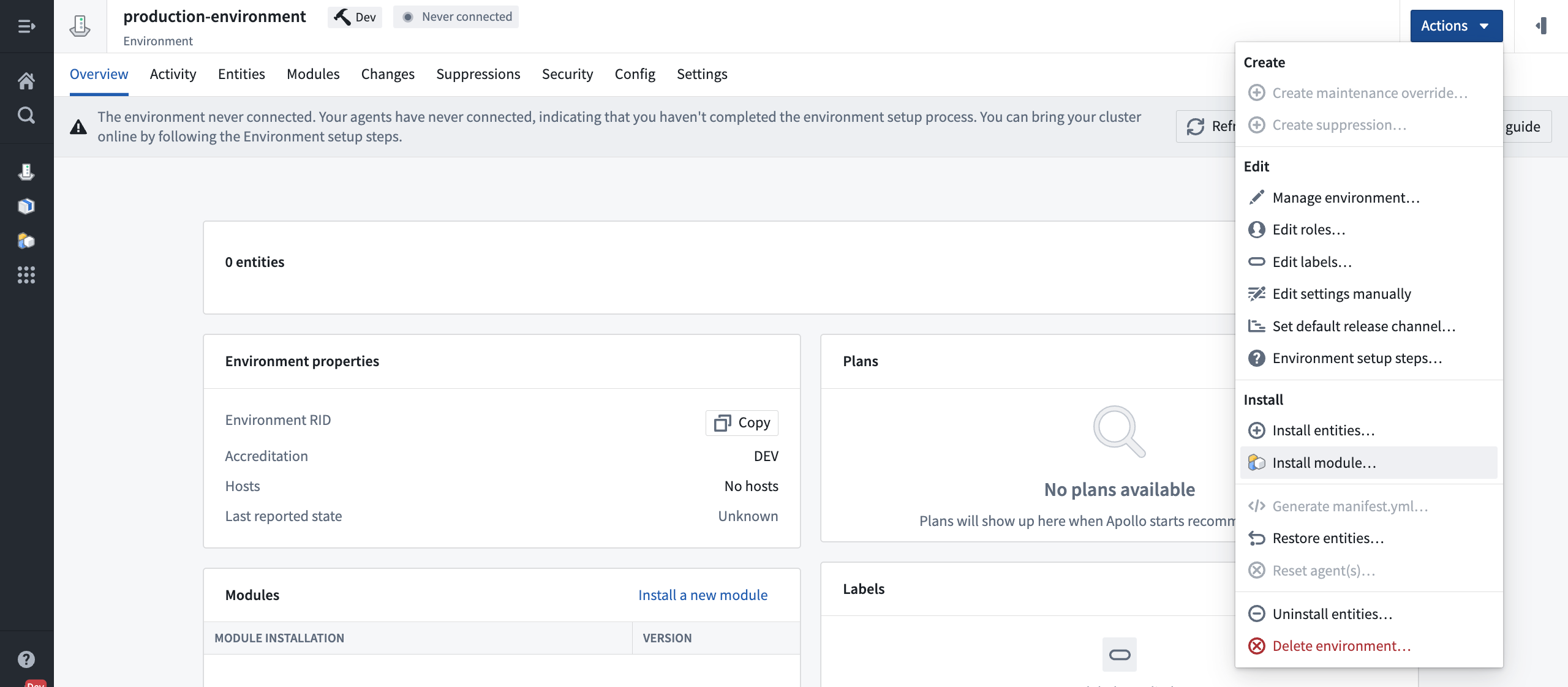
First, select the Module to install and the Environment that you want to install the Module in. Optionally, define a custom display name for this specific installation. This is useful if you plan to install the same Module multiple times in the same Environment. Then select Next.
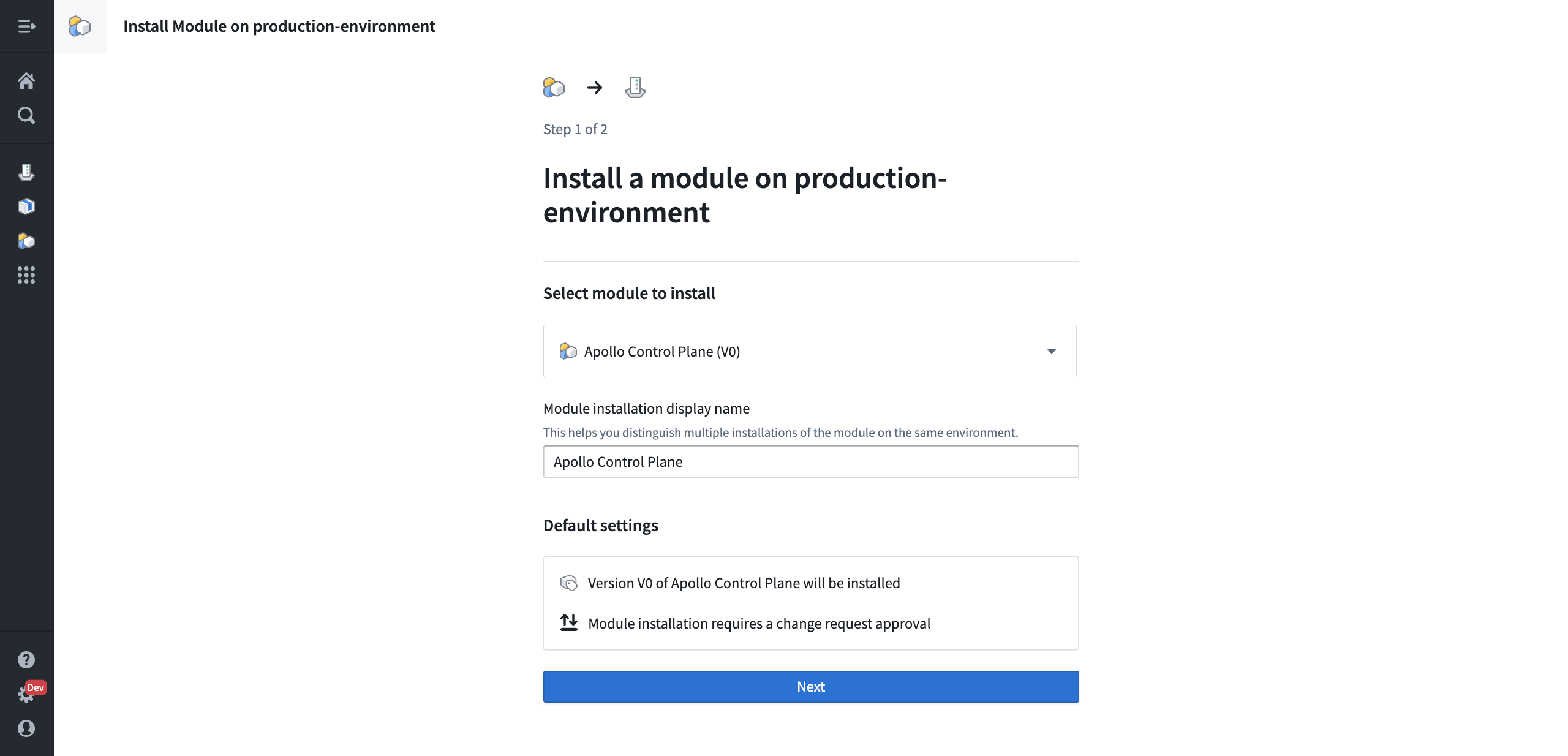
Now you can define any specific configuration for this installation of the Module. If there are any variables you will be able to define values in this step. Secret requirements by the Module will be listed here as well. Select Edit Secrets to provide the required values and fulfill the secret requirements.
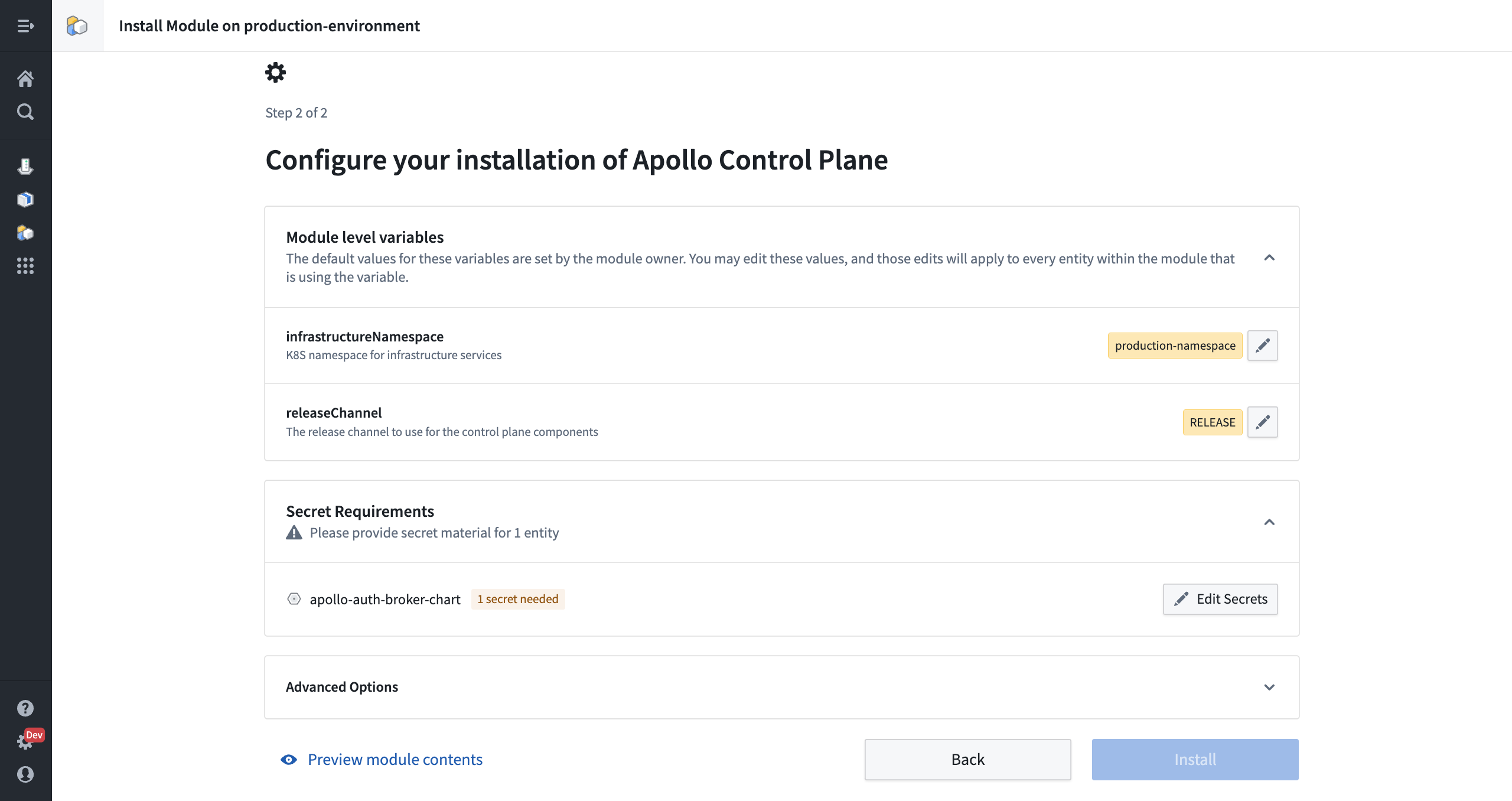
You can select Preview module contents to view the configuration for each Entity in the Module.
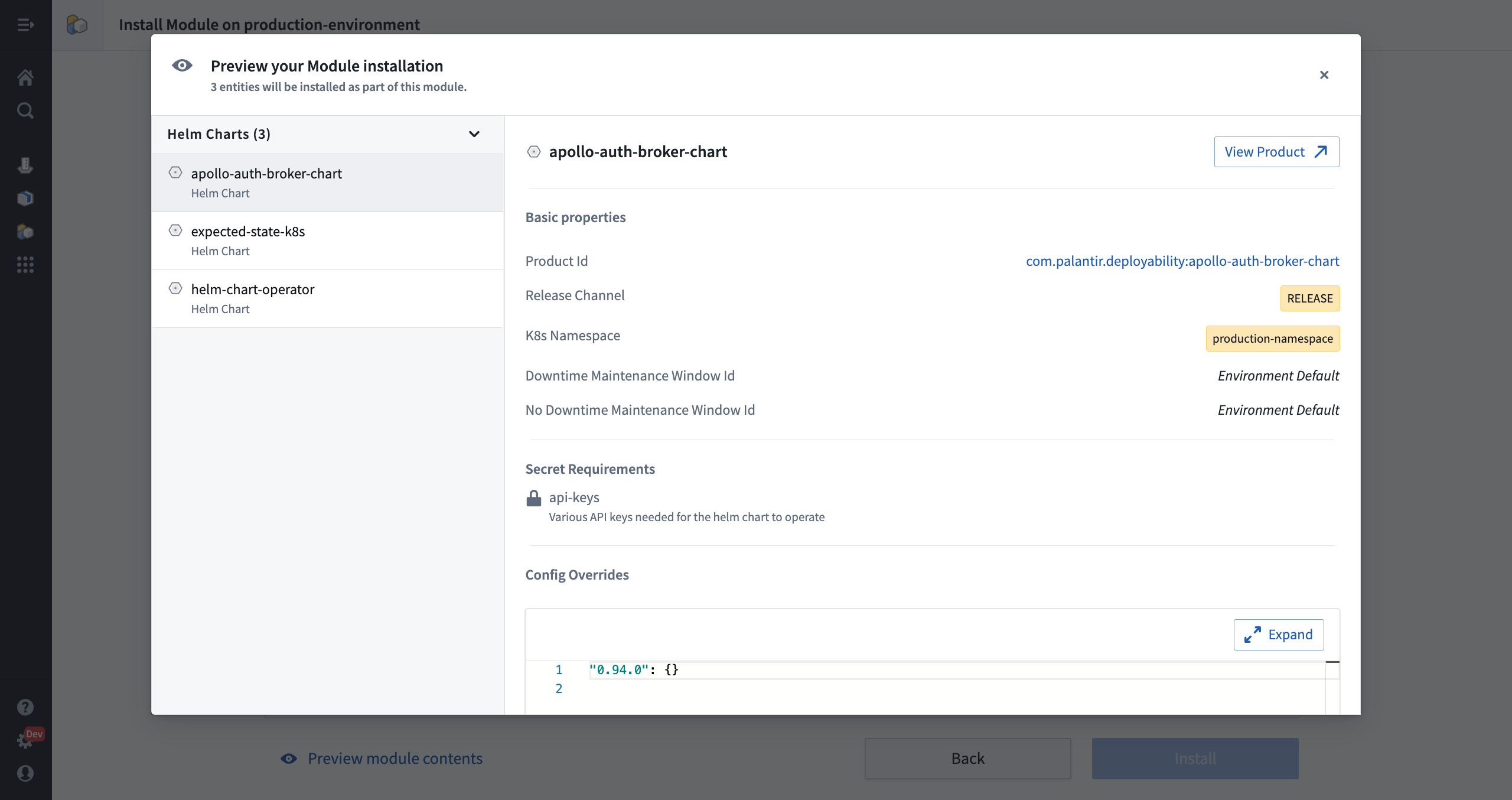
Select Install to create a change request to install the Module in the Environment.
After the Module is installed, you can view the Entities that were created in the Entities tab of the Environment page. The Modules column specifies the Module that the Entity is part of.
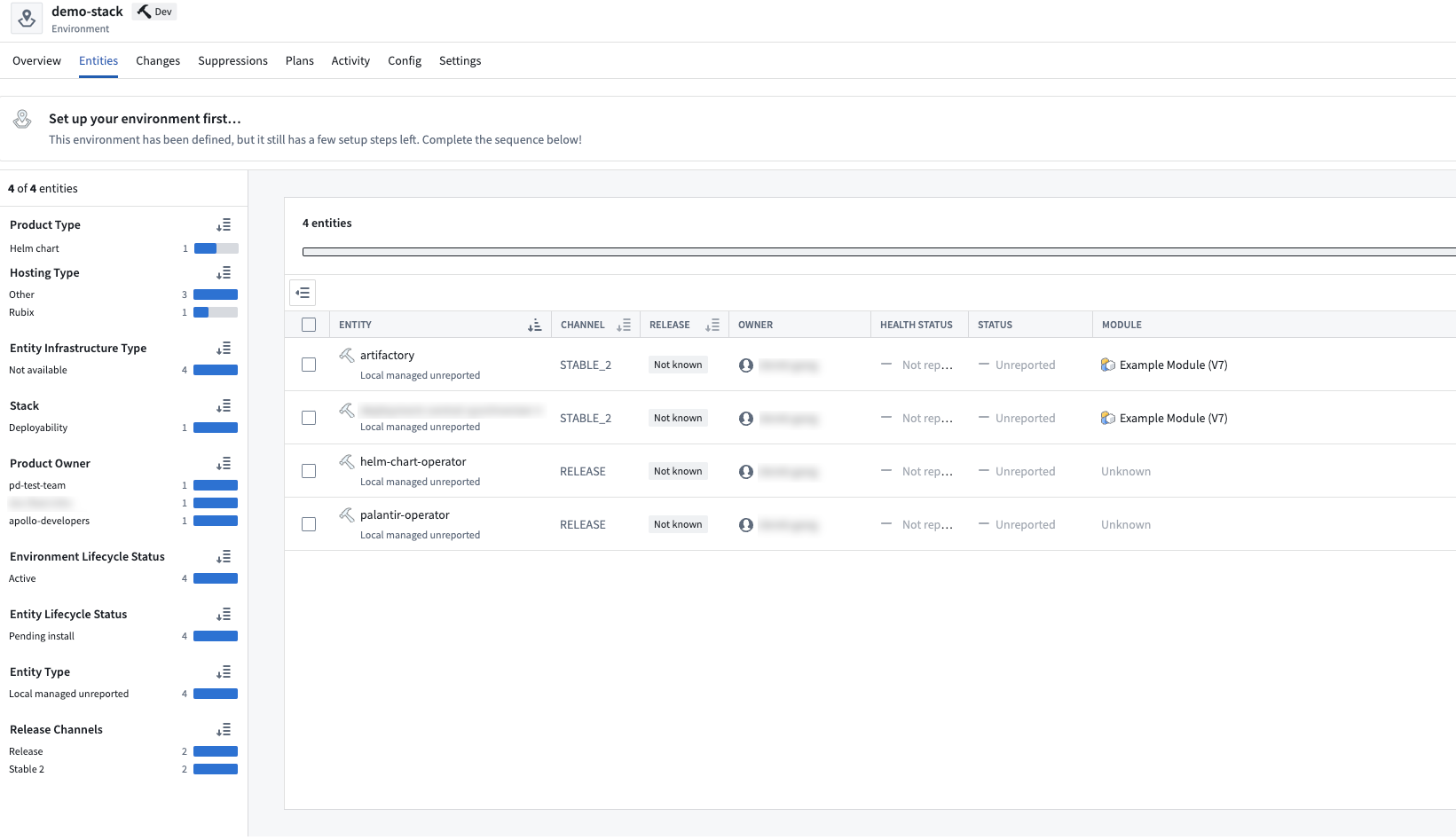
Fulfilling secret requirements during Module installation
During Module installation, you will be prompted to input any secrets required by the Module definition. If the secrets already exist, there is no additional work required at this step.
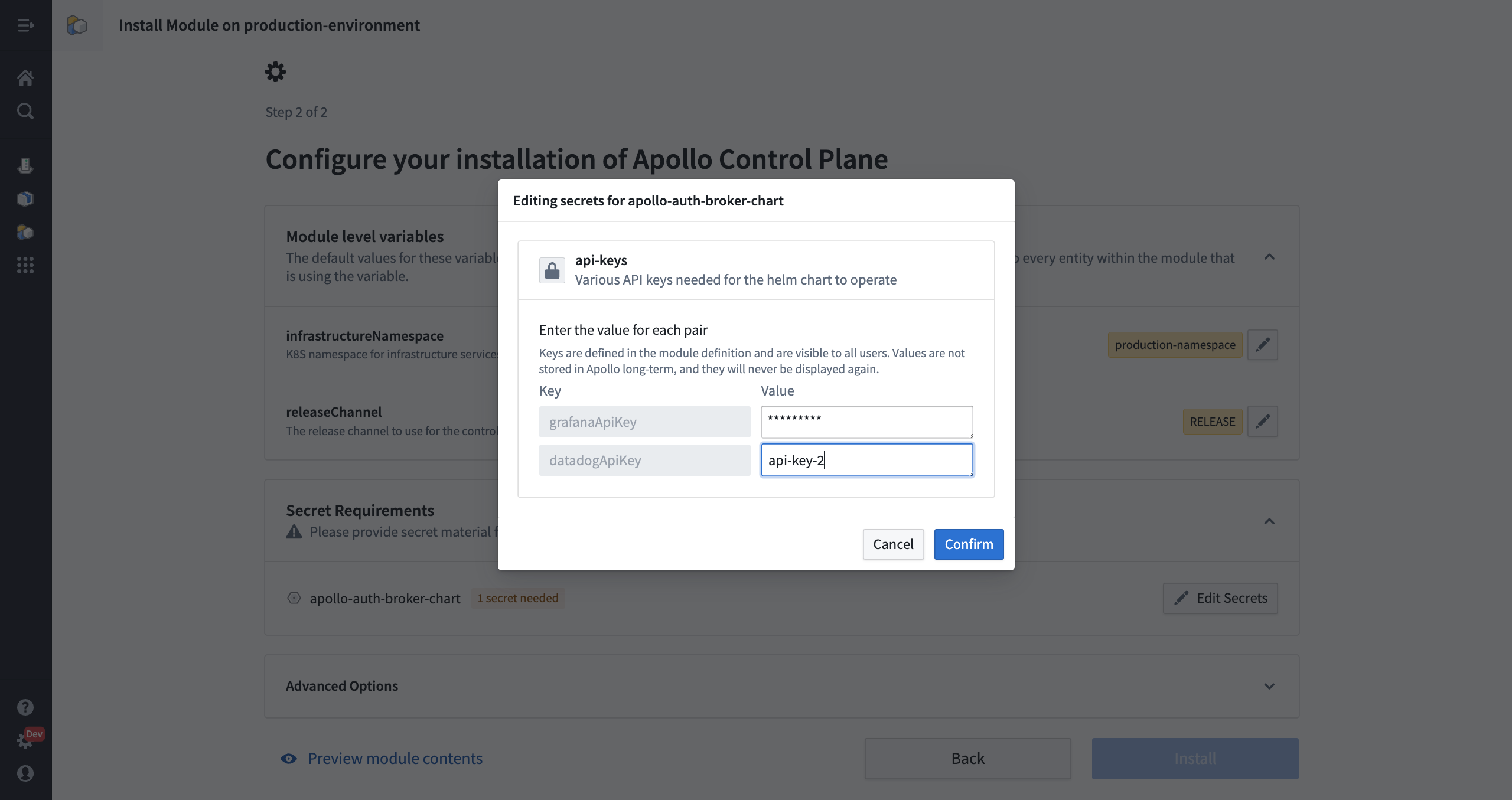
Managing existing Entities using a Module
To begin managing existing Entities with a Module, you can install the Module in the Environment. The Module will take over managing the existing Entities rather than creating new Entities.
You should verify that the Entity declared in the Module has the same Entity ID as the Entity in the Environment.
For example, if a Module has 31 Entities and 30 of them are already installed in the Environment, you can install the Module in the Environment. Apollo will install the one Entity that was not already installed and will also begin managing the 30 existing Entities with the Module.
Unlinking a Module
Unlinking a Module from an Environment will remove the Module installation from the Environment. The Entities that were part of the Module will remain in the Environment after the Module is unlinked but will no longer be managed by the Module. To unlink a Module from an Environment, navigate to the Installations tab of the Module page and select the Module installation that you want to unlink. Then select Unlink module from the dropdown.