Team labels
This section will walk through how to apply labels to Teams.
Apply labels to Teams
To apply labels to Teams, navigate to the Teams tab of the Settings & Configuration page. Choose the Team you want to apply labels to, and then select Edit from the Labels section in the right panel.
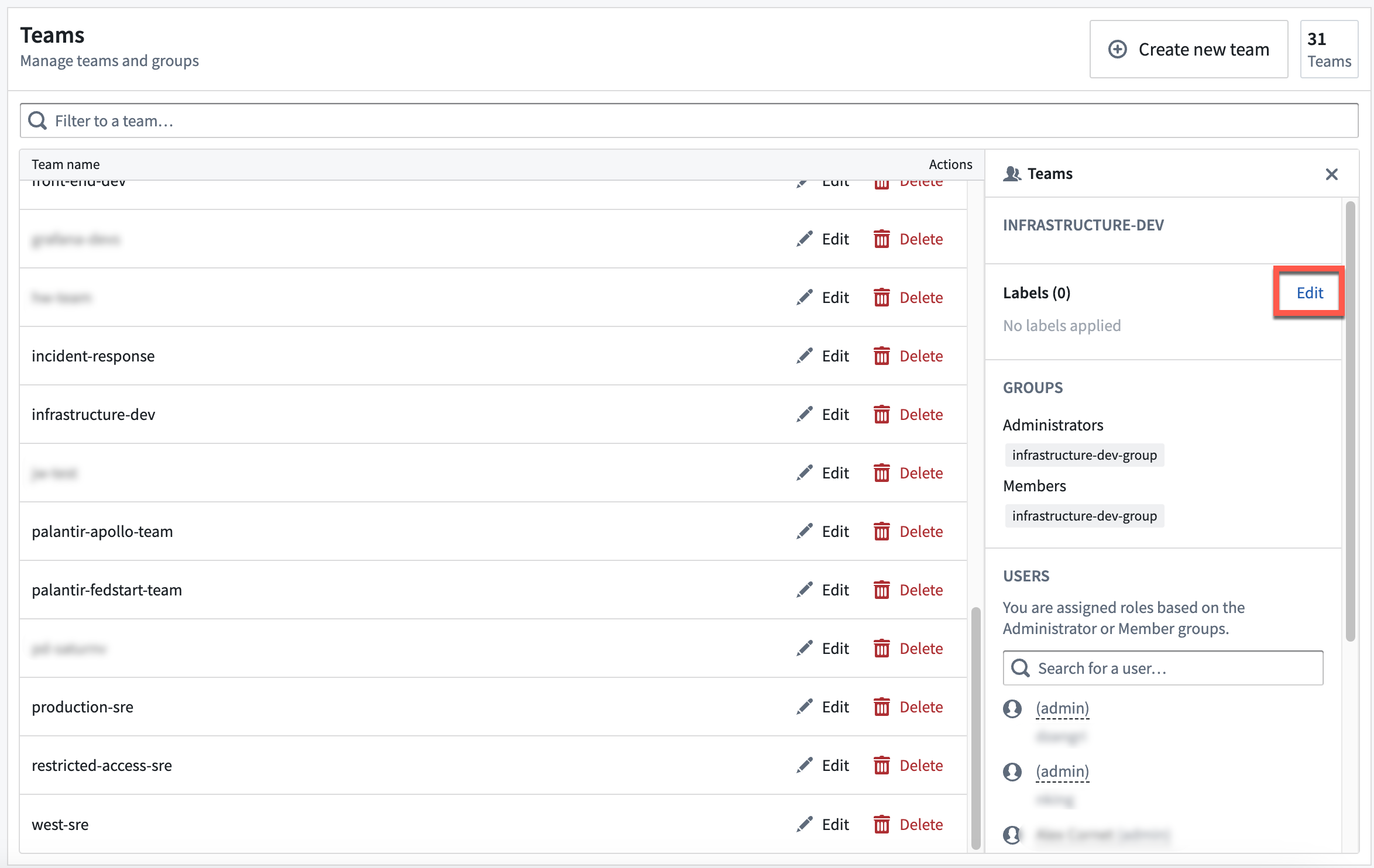
This will open a dialog where you can apply and edit labels for Teams.
To apply a label to a Team, select the label ID and value that you want to apply. You can also enter a label ID in the search bar.
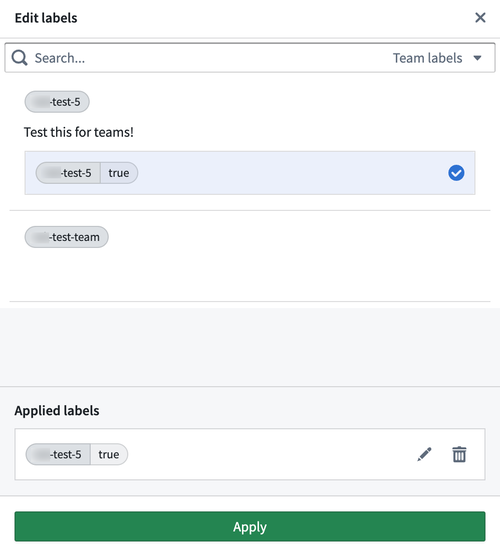
Under the Applied labels section of the Edit labels dialog, you can view the labels that have been applied to a Team. To edit labels, select the pencil icon on the right of a label. You can then choose another value to apply that corresponds with the same label ID. To remove labels, select the trash can icon on the right of a label.
When you are finished, select Apply to save your changes.