Product Release labels
You can apply labels to Product Releases to tag them with relevant information and define requirements for promotion. For example, you can create a label that is added to Releases that have been scanned and approved and require that all Releases have this label before being promoted to a certain Release Channel.
Apply labels to Product Releases
Apply labels to a Product Release by navigating to the Product Release overview page and selecting the Edit labels... option from the Actions dropdown menu.
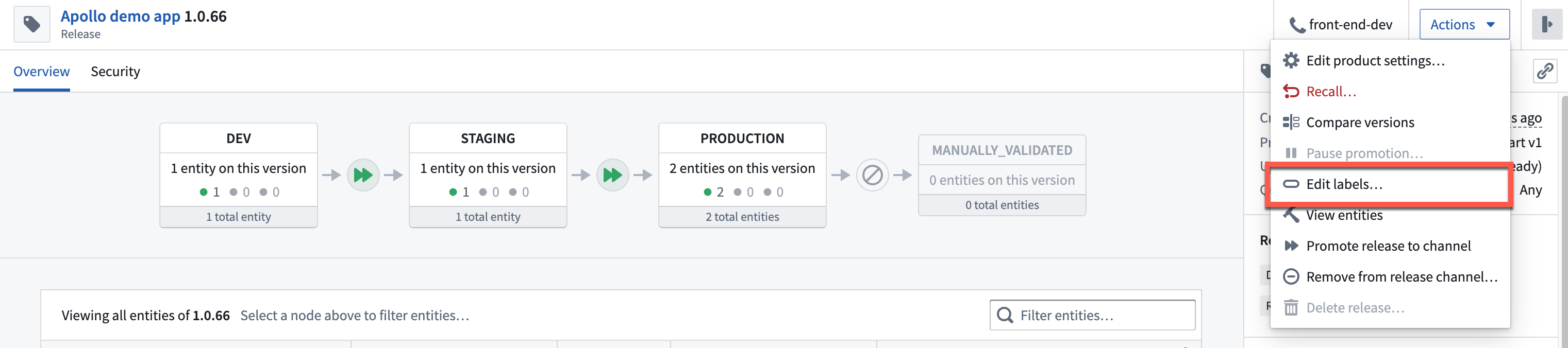
This will open a menu where you can manage labels for the Product Release. You can view the labels that have been applied in the Applied section. You can select labels to apply to the Product Release from the More section.
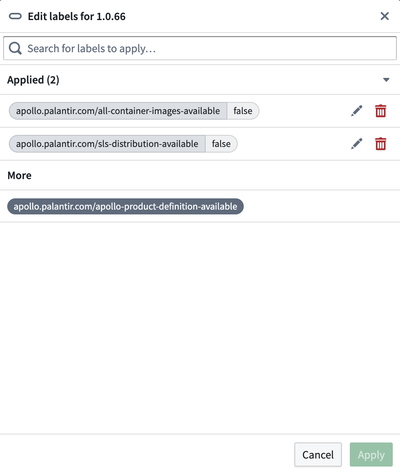
After choosing the label, you can select the pencil icon on the right of the label and enter a value.

When you are finished, select Apply to save your changes.
Label requirements for Release promotion
You can use labels to define conditions that a Release must satisfy before being added to a Release Channel. These conditions are called label requirements. When a Release Channel has label requirements defined, all Releases must satisfy these requirements to be admitted to the Release Channel. There are two types of label requirements:
- A label ID that must exist on the Product Release regardless of the label value. For example, you can set a requirement that all Product Releases have the label ID
apollo-product-definition-availableto be admitted to a Release Channel. - A label ID and value pair can be enforced. For example, you can require Product Releases to have a label with ID
scanned-and-approvedand valuetrueto be admitted to a Release Channel.
Learn more about configuring label requirements.