Editing Environment management settings
This section outlines various details that you can configure for an Environment. Before editing your Environment management settings, be sure that you understand the authorization model for Environments and have a Team created that will manage this Environment.
To edit the configuration of an existing Environment, from the Actions dropdown select Manage environment….
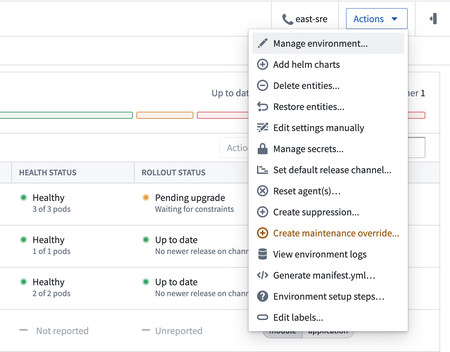
This will open the Environment management form.
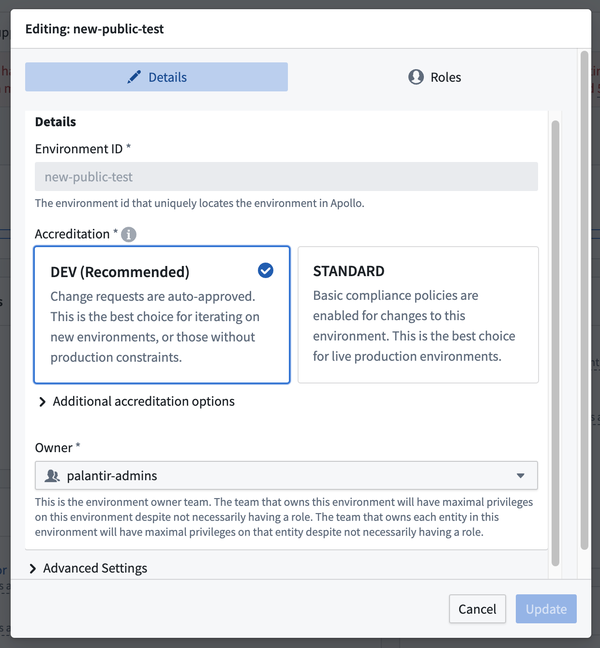
The Environment ID uniquely identifies each Environment. It cannot be changed after you create the Environment. Only lowercase letters and hyphens are allowed. The ID is used throughout Apollo to reference the Environment.
The Accreditation impacts several different compliance and approval workflows in Apollo. If your Environment must follow strict compliance standards such as FedRAMP, IL5, or IL6, it is important to mark it appropriately. Accreditation will be displayed in a header at the top of the Environment's home page and can influence the Environment's change request approval process, including adding required reviews from a dedicated compliance team.
Selecting the DEV accreditation will result in all of the Environment's change requests being approved automatically, which can be helpful during initial Environment bootstrapping. A different accreditation should be used once the Environment has production usage. STANDARD accreditation should be used for production Environments that do not have specific compliance requirements. Change requests in STANDARD-accredited Environments require approval from Product or Environment editors, depending on what the change is affecting.
For other out-of-the-box accreditation options, select Additional accreditation options and then choose the appropriate accreditation from the dropdown menu. If you require an accreditation option that is not yet available, contact your Palantir representative to discuss adding it.
Contact team designates the Team that is responsible and acts as the primary point-of-contact for the Environment, although management responsibilities can be shared with other Teams set as additional teams to contact under Advanced Settings.
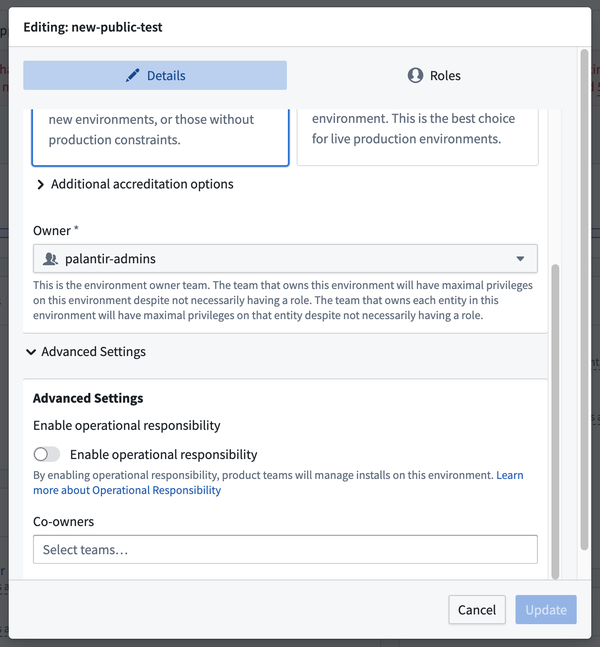
The Enable operational responsibility selection determines how alerts and support inquiries are routed. When operational responsibility is enabled, the contact team assigned to each installed Product receives alert notifications. When operational responsibility is disabled, notifications are instead delegated to the contact team for the Environment.
You can edit roles for the Environment in the Roles tab.
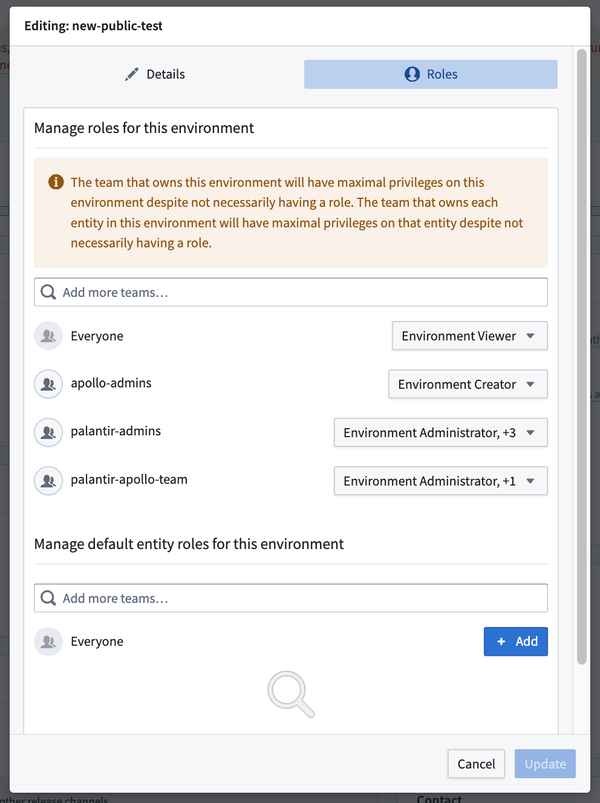
Learn more about the possible roles for Environments.
Select Update when you are finished editing. This will create a change request to update the Environment management settings.